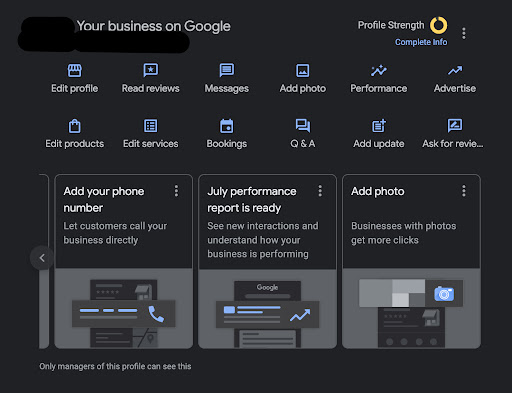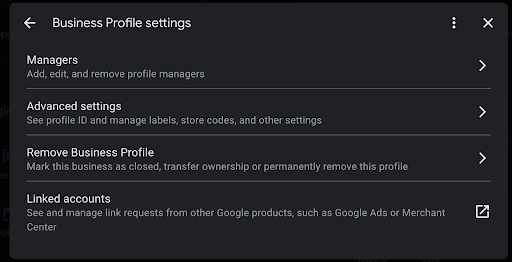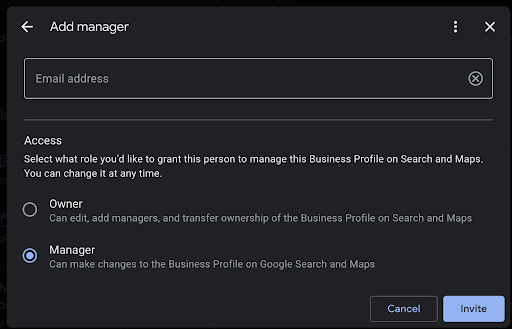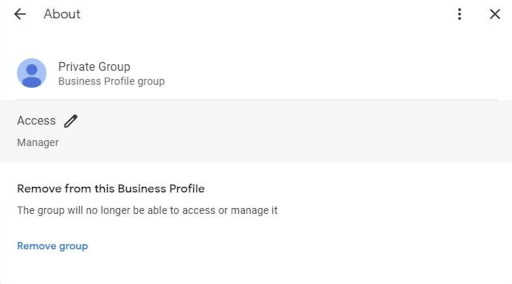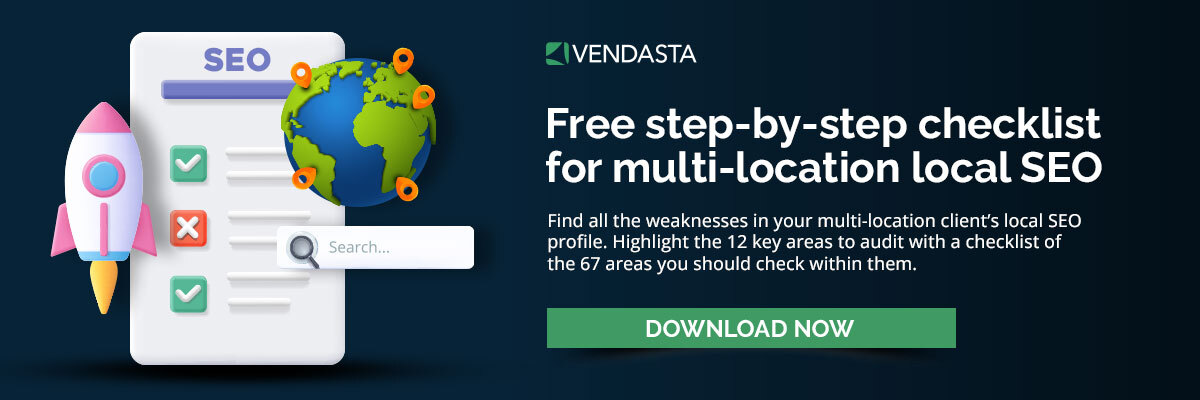Your complete guide to adding owners and managers to a Google Business Profile
In today's fast-paced digital landscape, local businesses are grappling with a well-known challenge: how to effectively manage their Google Business Profiles and delegate administrative duties. Business owners are tied up with the day-to-day operations of their enterprise, and their online presence can suffer as a result. As a seasoned digital marketing strategist, I've witnessed this struggle firsthand while working with numerous small business clients. This crucial aspect of local SEO and online reputation management can make or break a business's success.
Get your free step-by-step checklist for a complete local SEO audit. Download the checklist right here, right now.
In this comprehensive guide, we’ll provide step-by-step instructions for how to add a manager to Google Business Profile and share proven strategies for getting the most out of this important piece of online real estate. Let's dive in and regain control of your client’s online reputation and local search rankings.
Table of Contents
- What is the role of a manager in a Google Business Profile?
- How to add a manager to a Google Business Profile
- How to remove a manager from a Google Business Profile
- How to change owners on a Google Business Profile
- How Vendasta makes managing Google Business Profiles easier
- Frequently asked questions
What is the role of a manager in a Google Business Profile?
The role of Google Business Profile managers is multifaceted, encompassing promotion, customer engagement, review management, and more. The complexity of the role is easy to understand when you account for just how vital Google Business Profiles are in a business’s overall digital marketing ecosystem.
That little right-hand panel on Google search engine results pages (SERPs) provides an awful lot of value both to local businesses and their clients: it’s a place to showcase products and services, provide name, address, and phone number data (NAP data), answer questions, gather and respond to reviews, collect valuable data about how customers interact with the profile and boost overall SEO performance.
The responsibility of effectively managing all these moving parts of a Google Business Profile falls on the profile owner or manager. Let’s take a look at the key responsibilities that come with the job.
Google Business Profile Manager core responsibilities
Google Business Profile management is a strategic role that involves a variety of tasks aimed at maintaining and enhancing the online presence and reputation of local SMBs. When you add a manager to a Google Business Profile, these are the responsibilities they should be aware of:
Managing the account on behalf of the owner
When you add a manager to Google Business Profile, it’s generally so they can share or take over responsibility for managing the account from the business owner. This means they should check the account regularly to ensure the business info is accurate, reviews are addressed, questions are answered, new posts are created, keywords are incorporated through the profile and anything else that requires attention is swiftly addressed.
Managing the account also entails keeping information fresh and engaging, encouraging customers and prospects to visit it more frequently. Adding new photos is a great way to do this.
It’s worth noting that to effectively manage and update a profile, the Google business should be verified. Verifying a Google Business should be the very first step when establishing a new profile. This is usually done by having a postcard sent to the business location, but there are other ways to verify a business as well.
Editing the business profile information
Like just about any online profile, the Google Business Profile isn’t something that should just be set up once and forgotten about. Instead, it needs to be managed on an ongoing basis so that it always reflects the most accurate and up-to-date information to viewers.
A Google Business Profile manager should be on the ball about these updates to avoid misinforming prospective customers. For example, let’s say a local gym closes one hour early in the summer. If they don’t update their Google business hours to reflect the temporary schedule change, they’ll likely end up with lots of frustrated customers ready to work out showing up at closing time. The disappointment may even end up losing the gym customers. Plus, if Google’s algorithm deems a business’s information isn’t accurate, it can damage the business’s SEO performance or even lead to a Google account suspension.
To avoid these costly and reputation-damaging scenarios, Google Business Profile managers are often the first point of contact for any updates, changes, or optimizations required for the profile. When adding an admin to a Google Business Profile, it’s important that they understand the responsibility of keeping everything up-to-the-minute current.
Managing reviews and engaging with customers
One of the most valuable features of the Google Business Profile is the ability for customers to leave reviews and send messages. It's the manager's duty to actively respond to these reviews and communications. They should acknowledge and thank customers for positive feedback and swiftly and professionally address any concerns or negative feedback raised by customers.
Users can also ask questions on Google Business Profiles, giving profile managers a chance to answer them in a way that will benefit other viewers. Answering these quickly and informatively is a great way to make a strong impact with a Google profile. When you add a manager to Google Business Profile, they should be provided with a best practices guide for managing reviews and answering questions.
Announcing updates and promotions
Failing to share updates and promotions on Google Business Profile is one of the most common ways in which local businesses underuse this powerful resource. When adding an admin to a Google Business Profile, one of their regular tasks should be to share new offers, sales promotions, and other product or service updates.
Since a Google Business Profile has the potential to be seen by numerous motivated local prospects, enticing them with deals and other incentives can provide a valuable boost to your client’s bottom line.
Gauge performance through insights
Like many other digital platforms, Google Business Profile comes with built-in analytics called Google Insights. A proficient manager should regularly check these insights to understand customer behavior, peak interaction times, and other valuable metrics.
This data can then be used to make informed decisions and strategize further enhancements to the profile. Tracking analytics over time also provides a great high-level view of how effective SEO efforts are since lots of views are a good indicator of SEO success.
Collaboration with other managers
It’s not uncommon for a Google Business Profile to have multiple managers. For example, your agency team may share responsibilities with business owners and their marketing staff. Profile owners and managers need to be able to collaborate effectively to make sure every activity we’ve discussed so far is undertaken regularly. This requires clear communication, a shared vision for the business's online presence, and a reliable system for delegating tasks and tracking what’s been done.
Collaboration is also impacted by the access level of each manager. If you’re a Google Business Profile manager and add a user, you can define how much control they have over the account. Profile owners have ultimate control over an account, including the ability to add managers or remove them. The only way to hand over total control of an account is to follow the instructions on how to transfer ownership of a Google Business Profile account.
How to add a manager to a Google Business Profile
Now that you know everything that goes into effectively managing these accounts, let’s get into the step-by-step guide on how to add a manager to Google Business Profile.
- Go to business.google.com and log in to your Google Business Profile. If you’re already logged in, you can also just type “my business” into Google’s search bar. Note that only the owner of an account can do this. You’ll see something like this:
- Select the location: If you have multiple locations, make sure you're using location groups and select the specific location you want to grant access to.
- Click on the three dots in the right-hand side of your business panel. In the screenshot above, these are right next to the “profile strength” icon. On the menu that appears, click “Business Profile settings''.
- You’ll see a menu that looks like this. Click the first item, “Managers.”
- In the dialog that appears, type or copy and paste the email address of the person you want to add as a manager.
- Select the appropriate access level for the manager. This could be "Owner" or "Manager," depending on the level of control and responsibilities you want to grant.
- Click on "Invite" to send the invitation to the manager.
The manager will receive an email invitation to access and manage the Google Business Profile. They need to accept the invitation to become a manager.
If your Google Business Profile looks a little different, don’t worry. Your steps may vary slightly depending on which version of the profile you’re using, your geographic location, and updates from Google.
How to remove a manager from a Google Business Profile
Removing a Google Business Profile manager is as easy as adding one. To do so, follow these steps:
- Go to your Google Business Profile and select the three-dot menu icon and then "Business Profile settings."
- Select "Managers" and find the manager you want to remove. You’ll see something like this:
- Click on “Remove group” or “Remove user” at the bottom of the dialogue.
That’s it!
It's important to note that the removal of a manager from a Business Profile is permanent. If you want to add the manager back again, you’ll have to follow the above steps for adding a new manager.
Only an owner can add new managers. If ownership of an account is transferred, new owners of a Business Profile have to wait for 7 days before they can add or remove managers. Other details about the business, like the CID number, remain unchanged even when managers or owners are changed.
How to change owners on a Google Business Profile
It’s unlikely that your clients will want to hand over ownership of a Google Business Profile. Usually, they’ll just want to add a user to the Google Business Profile manager. However, you might find yourself in a situation where you’re providing guidance to a local business that has recently changed ownership. In that case, here’s how to transfer ownership of a Google Business Profile account:
- Go to the Google Business Profile and select the three-dot menu as above.
- Choose "Business Profile settings" and then "Managers."
- Find the user you want to change access for and select them (note that they should already be added as a manager or owner).
- Select the role "Primary owner" for the new owner.
- Click "Save" to confirm the changes.
The transfer of ownership happens right away, and no confirmation is necessary from the new primary owner. Once a new owner has control of an account, they can add or remove managers and other users after 7 days. Only a primary owner can delete a Google business account. Some actions, like merging two Google Business listings, require owners to contact Google and are not possible directly from the profile.
How Vendasta makes managing Google Business Profiles easier
At this point, properly managing a Google Business Profile may sound like a lot of work. But with Vendasta's platform and products, the job can be much easier and less time-consuming.
Here’s how.
- Google Business Profile insights: Using Vendasta’s Listing Builder, users can gain valuable insights into the performance of their local business clients. Agencies and their clients can track their profile's performance and make data-driven decisions to improve their online presence.
- Google Business Profile integration: Vendasta has integrated Google Business Profile into its platform, allowing local businesses to manage their business listings and reviews from one central dashboard. This integration streamlines the management process and saves time for businesses.
- Google Business Profile management: Vendasta offers Google Business Profile management as part of a complete listings management package. This service ensures that all of a client's listings are up-to-date and optimized for search engines, including Google. When information is changed, it automatically updates across all local listings including the Google Business Profile.
- Review and Reputation management: Vendasta's platform provides tools for review and reputation management, allowing businesses to monitor and respond to customer feedback on their Google Business Profile all from their Vendasta dashboard. Plus, with AI-powered suggested responses, it’s easier than ever to manage a large volume of reviews at scale.
By leveraging Vendasta's platform and products, agencies and local businesses can effectively manage their Google Business Profiles with ease, improve their online presence, and attract more high-value customers.
Frequently asked questions
Who has access to change manager access on Google Business Profiles?
Owners of Google Business Profiles can add or remove users, including managers, with primary owners being able to transfer primary ownership. Managers can remove themselves, and invitees can instantly become users. Users in the account can access the names and email addresses of owners and managers, and removing a user triggers an email notification.
Can two or more people own a Google Business Profile?
A Google Business Profile can have multiple owners, but only one primary owner. Both owners and primary owners have the same capabilities, but primary owners can’t remove themselves until they transfer primary ownership. Managers, on the other hand, have most owner capabilities but lack sensitive functions like removing the Business Profile or managing users.