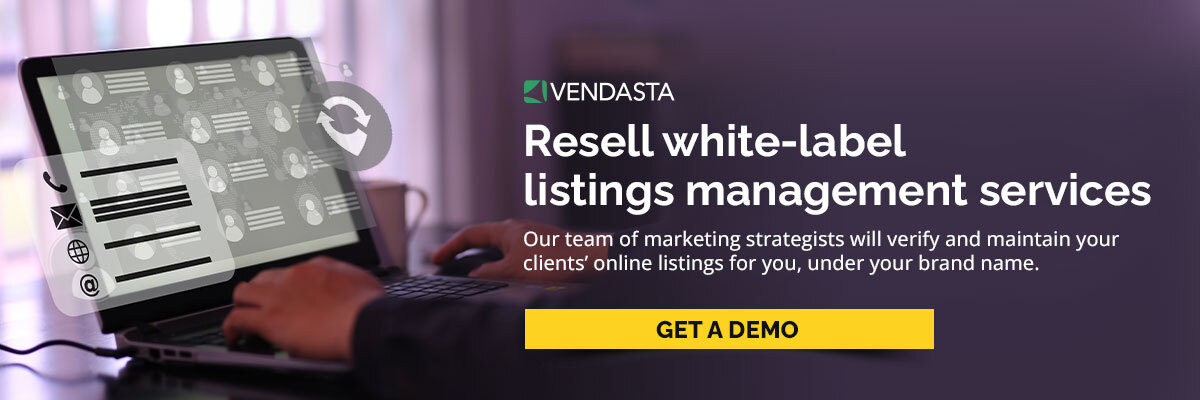Complete guide to verify your Google Business Profile
Verifying a Google Business Profile (previously known as Google My Business) can give any business listing a boost in local search engine results pages (SERPs) and increase credibility in the eyes of prospective customers. It also enables a business owner to manage the profile's content, view valuable analytics, and respond to reviews.
Learn which listing sites make sense for a business to invest time to claim. DOWNLOAD the Top 100 Online Business Directories for free today.
Ultimately, this profile provides a concise and valuable snapshot of a business that prospective customers will see in search results. Verifying the profile is a simple way to help a company appear more reputable online and unlock the powerful features of a Google Business Profile (GBP).
Here’s everything you need to know about the verification process.
Table of Contents
- Why you should verify your Google Business Profile
- Benefits of verifying your Google Business Profile
- How to create and verify a Google Business Profile: step-by-step
- Troubleshooting Common GBP Verification Issues
- Best Practices for Verifying a Google Business Profile
- Frequently asked questions
Why you should verify your Google Business Profile
Authenticating a Google Business Profile (GBP) allows someone to manage their business listing that appears on Google Maps and in Google search results. This is Google’s way of ensuring that only individuals associated with the business can update the business listing.
Verifying a Google Business Profile also gives the business a boost in Google rankings. It enables the account holder to see profile analytics, manage the business’s reputation by responding to reviews, and more. It’s a valuable marketing asset that makes a business appear more professional and reputable to prospective customers when they encounter the listing online.
Since only the verified business owner or representative can edit the profile, verification ensures that the information on the profile is accurate.
Benefits of verifying your Google Business Profile
While you can create a Business Profile without verifying it, verification enables the account holder to access extra tools, analytics, and integrations that aren’t otherwise available.
Credibility
Customers are 2.7 times more likely to consider a company reputable if they have a Google Business Profile listing and are 50% more likely to purchase from a company found through their Google Business Profile listing. In other words, a Google Business Profile is an essential marketing asset.
Increased visibility
Using a Google Business Profile is essential to any business’s local SEO strategy. It’s a simple but highly effective way to increase a business’s search rankings and help it appear more reputable.
A 2020 study on the buyer’s journey revealed that 60% of consumers begin their online research using a search engine. Google Maps and the Google home page are two places where these online searches are likely to start. An optimized GBP will help a business listing appear higher up in the search results, making it easier for prospective customers to find it.
Control over business information
A completed Google Business Profile provides prospective customers with all the information they need regarding how to find and contact a business. When it contains professional images, a detailed description of the company and services, hours of operation, and contact information, consumers are automatically more inclined to trust the business in question.
Business owners don’t have any control over their Google Business Profile until it’s claimed and verified. This means whoever created it (sometimes a customer or fan) may have mistakenly added incorrect information, which could cause prospective customers to opt for a competitor instead.
The Google Business Profile manager makes it extremely easy to manage all Business Profile listings from a single dashboard. This makes it an invaluable asset for any business, especially those with multiple locations.
Access to insights and features
A verified Google Business Profile unlocks various insights and features that can help increase visibility, customer interactions, and sales. A GBP makes monitoring and responding to questions and reviews easy, seeing buyer’s journey insights. Additionally, it enables account managers to view proof-of-performance data for a Business Listing.
Reviews are an essential part of a GBP, and the ability to showcase and manage them can help build trust with prospective customers. Responding to all reviews, positive or negative, signals to customers (and to Google) that the business is active and engaged. Plus, active listings sit higher in Google search results, increasing visibility further.
How to create and verify a Google Business Profile: step-by-step
Once verification is complete, only the verified account holder can edit the Google Business Profile. To verify your Google Business Profile, you’ll need to have a few things in place:
- An email address associated with the business domain
- A standard Google Account to use for business tools
- A Business Profile listing for the business
- A Google Business Profile Manager account (this is not the same as a standard Google account)
Below, we’ll walk you through how to set each of these up so you can claim your client’s Business Profile and verify it using their GBP.
Step 1: Set up a Google account for the business
Before you begin the verification process, ensure your client has a standard Google account for their business.
They probably already have a Google account for personal use, but it’s best to use a separate account to manage tools used with their business. This way, they can grant account managers or marketing strategists access to their GBP account to manage the listing.
Using an email address associated with the business's domain name may simplify the verification process.
If your client doesn’t already have a Google account associated with their business email, set one up before proceeding with the Google Business Profile verification process.
- Visit Google.com
- Click the blue “Sign In” button in the top right corner of the page
- Click “Create account”
- Select “For work or my business” from the drop-down menu
- Follow the prompts to complete the account set-up
Step 2: Set up a Business Profile & Google Business Profile Manager account
With a Google account in place, there are a few different options for setting up a Business Profile and a GBP Manager account.
Option 1: Create a Business Profile listing through Google
A Business Profile is a native listing that appears in Google searches. Anyone can create it, but it can only be managed once it’s linked to a Google Business Profile Manager (also referred to as a Google Business Profile Account) and verified.
Note: In some cases, your client may have already set up a basic profile, or a customer or fan may have created a business profile on their behalf. This is relatively common because a Business Profile is created any time someone adds a business location to a Google Map. If this is the case, you can verify the existing listing by following the steps outlined in Option 2 below.
Alternatively, you can create a new listing for the business using the information you input on your own.
To create a Business Profile for your client’s business, follow these steps:
- Visit google.com/maps
- Search the business name
- If the business shows up in the search results with an address, there’s already a Business Profile associated with it. Proceed to the next step.
- If the business does not appear, click the hamburger icon on the left side of the Search bar and select “Add your business.”
Then, follow the prompts to create a Google Business Profile.
You’ll be asked to input the following information, so ensure you have the correct details on hand:
- Business name
- Category
- Address
- Delivery area
- Website address
At the end of the process, you’ll be asked to enter the business’s mailing address to complete verification. After you enter the address, you’ll see a notification that Google is “verifying” the account and will notify you of approval via email. Even though Google refers to this as “verification,” your work isn’t done; this verification step is just a part of the profile setup process.
There are a couple more steps before you will complete full verification.
Usually, this initial account verification will occur instantaneously, and you will be prompted to fill out the Business Profile.
Option 2: Use a Google Business Profile Manager account to link an existing Business Profile
The Google Business Profile Manager (also known as a GBP account) is the dashboard that enables you to manage, edit, and own a Business Profile. You will need the standard Google Account referenced above to do this.
- Visit google.com/business
- Click “Manage Now” and follow the steps (they’ll be the same as those listed in Option 1)
- Once you’ve input all the necessary information, you will see the prompt to enter the business’s mailing address to complete the initial verification and finish setting up the account.
Option 3: Use an existing Google Business Profile Manager account to link a new business
If your client already has a Google Business Profile Manager account (and they may if they have multiple businesses or multiple locations), you can link an existing business profile (or add a new one) through the account dashboard.
- Go to google.com/business and click “Sign in” to access the Google Business Profile Manager.
- You will now see a dashboard listing each business affiliated with the account.
- Click the blue “add business” button on the right side of the page.
- Search for the business name. If the business name doesn’t appear, click on “Add your business to Google.”
You will then be prompted to build a Google Business Profile by inputting the business name, category, and location.
Once you’ve entered the required information, you will be asked to input the business’s mailing address to verify.
You will be prompted to search for the business name to ensure there’s no existing listing. If there isn’t, you will have the option to “create a business with this name.” Then, follow the prompts to finish creating the listing.
Again, at the end of the process, you will be prompted to verify the account by inputting the business’s mailing address. Again, this isn’t the official verification, just a profile setup function.
Step 4: Claim your Business Profile
In this step, you must link your client’s Business Profile to their Google Business Profile account. You do this by “claiming” the Business Profile to indicate that you’re the business owner.
There are two ways to claim the Business Profile.
Make sure you’re logged into Google from the account associated with the business, then use one of the following methods to initiate the claim.
Option 1: Claiming the Business Profile using Google Maps:
- Go to Google.com/maps
- Search the business name on Google Maps
- Click on the business name to open the listing
- Click on the link that says “Claim this business”
Option 2: Claiming the Business Profile through Google search results:
- Go to Google.com
- Search the business name on Google
- Click on the business name to open the listing
- Click “Own this business?” and follow the prompts
Step 5: Verify your business profile
To complete the verification, you’ll have to provide supporting documentation to prove that you are the owner (or authorized representative) of the business in question.
There are several verification methods, and the options available will differ depending on the type of business, category, region, and more.
The different verification methods include:
- Phone or text
- Video recording
- Video call
- Postcard
Google determines which verification methods are available to you. They vary depending on the nature of the business, the industry, the category, and the information you included when creating the initial Business Profile.
Notes about verification methods
- If verification is done over email, an email address associated with the business domain is essential; other email addresses won’t be accepted.
- For most verification methods, Google will send a code which you must then input into the Google Business Profile Manager to complete the verification.
- In the instance of video verification, Google may ask you to show different aspects of your business on video, including the exterior, the physical address, and more.
- Once the verification is complete, you will have full control over the Business Profile and the ability to make updates, customize the profile information, make posts, and more.
Troubleshooting common GBP verification issues
Here are a few common Google Business verification issues and their solutions.
Issue: The email address doesn’t contain the domain name of the business
If the email address used to configure the Google Business Profile doesn’t contain the name of the business, you will likely be asked to complete additional verification steps.
With this in mind, create an email address associated with the business domain name before setting up a Business Profile.
Issue: Someone else has claimed your GBP listing
It’s not uncommon for someone that’s not associated with a business to create a Business Profile on its behalf. Anyone can add a business location to Google Maps, and when they do, a new listing is created. If the listing has been claimed by someone else, you can take ownership by proving that you are the rightful owner of the business.
- Visit Google.com/business and log into your Google Business Profile manager account.
- Click “Add business” and input the name of the business to locate the profile.
- If the business has been claimed, you should be able to see part of the email address for the individual who has claimed it.
- Click “request access”
- Follow the prompts to supply Google with the information they need to verify ownership of the listing.
- If the individual who has claimed the listing doesn’t respond within seven days, you’ll receive an email letting you know you can now proceed with the steps for Google Business verification.
Issue: The verification postcard didn’t arrive
Google states that verification postcards should arrive at a business’s address within 5-7 business days. If the postcard doesn’t arrive, contact Google Support to request an alternate verification method.
Tweeting the Google Business Profile support community at @GoogleMyBiz may help you reach a resolution faster.
Best practices for verifying a Google Business Profile
These tips and best practices expedite the verification process and help you make the most of the GBP listing once it has been claimed.
Verify the business website through Google Search Console
Verifying a business website through Google Search Console prior to claiming the Business Profile can help expedite the verification process. It may even enable Google to grant instance verification.
Ensure contact information on the GBP and the business website match
If the contact information listed on your client’s website isn’t an exact match with the Google Business Profile, it could hurt the listing’s local SEO ranking. Ensure the name, address, website, phone number, description, category, and attributes are consistent across the website and the Business Profile.
Select the right business category
Google has over 2,000 business categories to choose from, so it’s easy to overlook this if you’re setting up a GBP in a hurry. Selecting the most accurate category is essential for ensuring the listing shows up in relevant local search results. If you’re providing Google Business Profile Management as a service to clients, be very mindful of category selection.
Optimize your listing for SEO
Achieving a strong ranking in local search results can represent a significant stream of customers. Optimizing your client’s GBP for local SEO is the best way to ensure their success. Input accurate location and contact information, ensure the listing is fully filled out, and then claim listings on other search directories – Yelp, Bing, Facebook, etc.
Ensure the data on these listings matches the Google Business Profile exactly. Businesses with multiple citations across these types of sites are seen as more authoritative by Google and have a better chance of ranking.
Keep the GBP up-to-date
Keeping the Google Business Profile up-to-date is essential for maintaining the trust of existing and prospective customers. A regularly updated, active profile will help the business appear more trustworthy in customers' eyes. And, since Google favors an active profile, the listing will also appear higher in search results.
Maintaining a client’s profile can be a big job, but with Vendasta’s white-label management services, you can have a team of Google Business Profile experts working on behalf of your clients, so your team can focus on selling and scaling. The White-label team will also claim other business listings on sites like Yelp, Bing, Foursquare, and more to ensure your client’s business has a cohesive online presence on every relevant platform.
Frequently asked questions
How do I bypass Google Business Profile verification?
If you aren’t ready to complete the verification process, you can skip it and do it later. However, until the GBP is verified, it will have a limited presence in search results. Additionally, any changes you make to the profile will remain unpublished until you finish claiming and verifying the profile.
If your initial verification method fails (say, if your verification code doesn’t arrive), there are still solutions. Contact Google Support or tweet @GoogleMyBiz for assistance.
How do I know if my Google business is verified?
There are two different ways you can check the verification status of a business listing:
- Visit the Verification Status Checker. If you’re not already logged into Google with the account associated with the GBP, you’ll be prompted to do so. Once you enter your login details, follow the prompts until the verification status is displayed.
- From the GBP Manager dashboard. If the listing hasn’t been verified, you’ll see an alert banner when you access the GBP manager dashboard. If there’s no alert, the account has been successfully verified. If you see an alert, follow the prompts to complete Google Business verification.