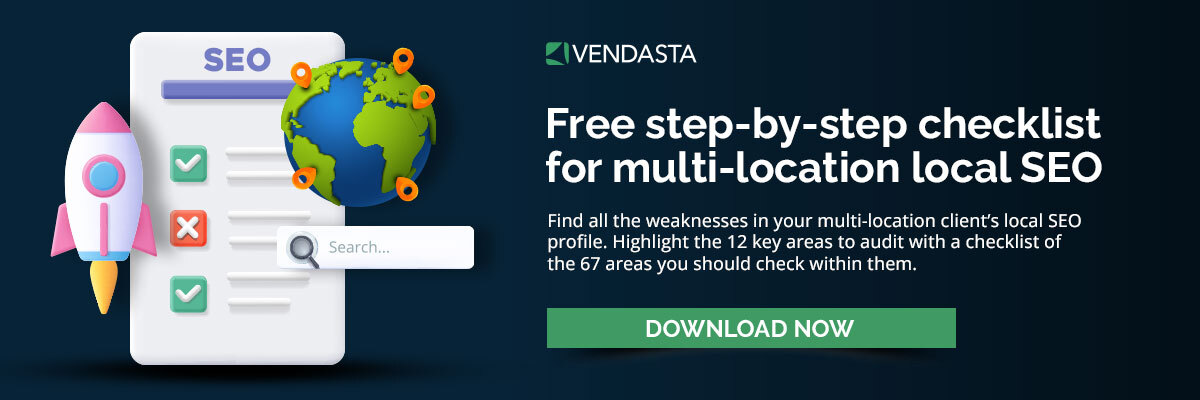What is a Google CID number & what does it mean for business profiles?
Is your client one of the 44 percent of business owners who have claimed a Google Business Profile (Local Marketing Institute)? If so, they also received a CID number.
Establish yourself as the trusted local expert in digital advertising. Download "White label: Mastering Google and Facebook advertising for local businesses" right now.
What is a CID number, and why do you need to know it? This guide answers all your questions about CIDs, what they do, and how you can find them.
What is a Google CID number?
A CID (Customer Identification) on Google Maps is a unique identification number assigned to a specific business listing on the platform. It's comparable to a social insurance or driver's license number in that it's a unique identifier that belongs only to that particular listing.
While Google Ads and Analytics also have their own version of CIDs that can also interlink with a Google Business Profile, We'll primarily be speaking to the one used for identifying a business on Google Maps.
What a CID is not
- Client identification number. This is not the same as the client identification number (also CID). Google uses client ID numbers to link browser activity in Analytics (Analytics mania). It’s a different identifier, even though it has the same abbreviation.
- Business ID. This number is also different from the Business ID users get when they sign up for a Google Business Profile. The Business ID is only good for identifying the business profile. If your client is also having problems with integrations or ads, for example, then you’ll need the CID.
- Google Business Profile Place ID. This number is a unique identifier that locates a place on Google Maps or Google Places.
- Google Business Profile URL. The CID number is not part of your Google Business Profile URL.
What does a Google CID number do?
The CID identifies a unique business entity. In short, it’s a way for Google to identify a business across different products.
Google clusters information about the same business using customer ID numbers. For example, in the Business Data API, you’ll find your client’s profiles, reviews, and more connected to their CID.
The CID number allows you to find a specific business. On Google Maps, you can locate the business from different views. Since the identifier is stable across views, you’ll be able to find the business with ease.
Link your clients’ Google profiles. Since the CID is the same across Google products, you can use it to link your clients’ profiles. With the customer ID number, you can link their Business profile to Maps. Another example is linking between Maps and the Knowledge Graph in Google Search.
How to use the customer ID number
If you know a client’s CID, you can connect all their Google profiles. It’s also useful if you’re using any integrations, such as the Google Maps API.
You can also use the customer ID number to track support tickets to Google. It can also help you see if all your client’s profiles are connected. Using the customer ID number can show if new profiles have been created or if something has been unlinked.
Why you should know your clients’ Google CID numbers
The customer ID number may not seem like a big deal to you. After all, it’s meant for Google’s use. Why do you need to know what number they’re using to identify your client’s business profile(s)?
There are a few good reasons you should discover the customer ID number for every client.
To keep track of individual listings
The first is Google’s history of creating new profiles for business locations. This can end up deleting data associated with the original profile.
When that data disappears, so too does the client’s ranking. With the CID, you can tell if the profile links to your client’s existing profiles.
Identify mergers or changes in ownership
The CID can also help you identify mergers or changes in ownership. Take, for example, duplicate Google Business Profiles. You want to claim and merge them, especially if there are reviews on the “duplicate” profile.
With the CID, you can tell if Google linked the merged profile to the rest of your client’s profiles. If the CID number is different on their Google Business Profile than their Google Ads account, something has gone wrong.
Find businesses across multiple Google platforms
What happens when you enter the CID in Google Maps? If the business doesn’t show up or the wrong location appears, then there are some adjustments to make.
In short, the CID connects specific listings across Google Search, Maps, and Finder. With it, you can keep track of these links—and take action if anything becomes unlinked. This has benefits for your client’s local SEO efforts. It creates a more comprehensive view of your client’s presence on the web—and makes them easier to find.
How to get Google CID numbers for your clients
Google assigns CIDs automatically, so you don’t have to do anything to receive one. If your client already has a GBP or a Google Ads profile, then they have a CID.
If your client has a Google Business Profile, a location on Google Maps, and a Google Ads account, make sure each of these accounts are linked to one another. Once they're all connected, it’ll make it easier for customers (and for you) to find your clients.
How to locate the customer ID number for a client
There are a few different ways to discover the customer ID number for a client. Some of them are easier than others.
Finding the CID number with Google Maps
The first method is for those who don’t mind tinkering around with Google in a web browser. When you’re ready, go to Google Maps.
- Search the business name on Maps. Make sure it’s the only search result.
- Pinpoint the business. If there are multiple results, you won’t be able to locate the CID in the source code or the URL.
- Once you’ve locked on to the business, click on the address bar in your browser. Replace “https://” with “view-source:”. This will instruct the browser to display the source code for the page.
- Now press CTRL+F. This will bring up the search function. Type “ludocid” in to search the source code for the identifier.
If you’ve followed the steps correctly, then you should be able to find the CID. It will be a string of characters that appears between “ludocid\\u003d” and “#lrd”. This is the same for every CID.
Get CID numbers for service area businesses
If your client has a service area business (SAB), the process for getting their CID is a bit different. You can still do it, but the view-source method doesn’t work. Instead, you’ll want to look at the URL.
To find the CID for a SAB:
- Pull up the listing on Google Maps. Remember that you don’t want to use search results, since you want to pinpoint the exact business.
- You’ll notice two very long strings of characters starting with 0x. There is usually a colon between the two of them.
- The second of these 0x strings is actually the CID. It won’t look like a number right now, though, because it’s in hexadecimal code.
- To reveal the CID number, you’ll need a hexadecimal converter. There are a few free ones, which are easy to use (Hex to Text).
- Place the characters between the second 0x and the next punctuation mark into the converter of your choice.
- You should come up with a number, which will be the business’s CID.
Get a Google CID using a browser extension
If you tried the Google Maps methods above and didn’t come up with the number, don’t worry. It can be tricky to get this information out of the source code or the URL.
Luckily, some people have created easier ways to get CID numbers for your clients. With a browser extension, it will take just a few clicks to reveal the CID for any business.
There are at least three extensions for Chrome:
To use any of these extensions, start by installing them in Chrome. Once you’ve done that, head to Google Maps and locate the business you want to find the ID for. Then, click on the extension in your browser toolbar.
Company Information in Google will display the company name, followed by the Google Maps URL. The CID will appear as part of the URL, following “maps?cid=”.
GatherUp works similarly. Once you’ve clicked the extension, you’ll be able to copy the Google Maps URL. The URL will show the CID.
GMB Crush is different. Once you have the business up on Maps, click the Audit Tool and pick “view categories & CID.” The CID should display above the name of the business.
Two other methods to get the CID for a client
If you don’t have Chrome and the view-source method didn’t work, you can try:
- A CID converter, such as the free one from PlePer Tools.
- You can also request a CID from the Google Maps API if you’re using it.
Test the CID
If you think you’ve found the client’s CID number, you can test it out. Use the generic Google Maps URL, with “maps?cid=” appended to the end. Add the CID after the equal sign. Paste this into the address bar of a browser, and you should end up on the business’s location on Google Maps.
Frequently asked questions
What is a Google CID in a URL?
A CID is a unique identifier Google assigns to business entities. Using it in a URL will take you to that business’s profile across Google products like Maps and Search.
What is a Google CID used for?
A CID connects a business’s profiles across different Google products. It can be used to improve local SEO by linking these profiles together across Maps, Search, and more.