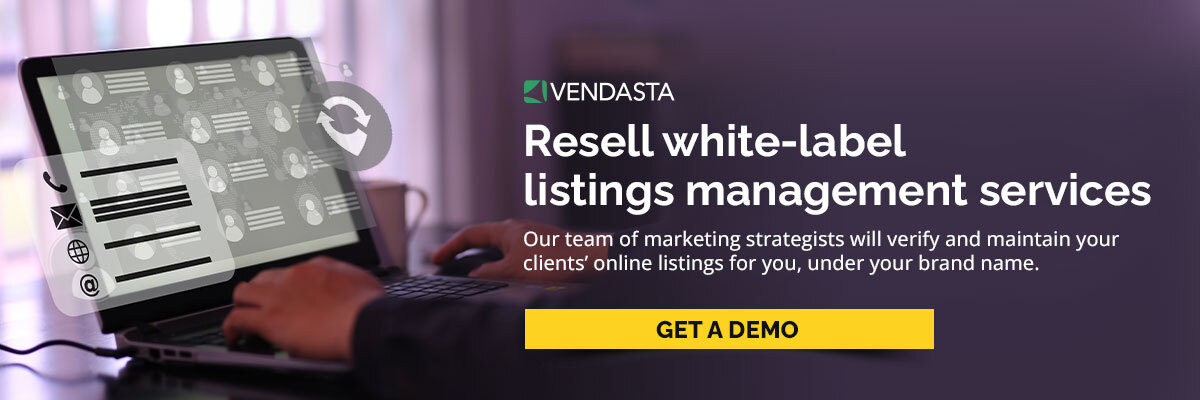Everything you need to know about GBP location groups and business groups
Key Insights:
- Location groups and business groups are essential tools for managing multiple Google Business Profiles efficiently, allowing for bulk tasks and categorization.
- Business groups facilitate shared management of locations with multiple users, acting like shared folders.
- Owners, managers, and primary owners have different access levels within business groups.
- Assigning the right level of access based on responsibilities helps maintain security and control.
In the realm of multi-location small businesses, managing Google Business Profiles (formerly known as Google My Business) can be a daunting task, riddled with challenges ranging from inconsistent information updates to fragmented review management. Ensuring Google gets the right information for local listings is necessary to support your local SEO efforts. That’s why organizing your client’s multiple Google Business Profiles within location groups is crucial to managing them. Add in the additional organization from using business groups, and you’ll become a powerhouse at managing GBP.
Get your free step-by-step checklist for a complete local SEO audit. Download the checklist right here, right now.
This comprehensive guide dives into the dynamic duo of solutions that Google offers: Location Groups and Business Groups. Join us on this exploration of how these tools can revolutionize the management of multi-location business profiles, so you can offer Google Business Profile management to your clients as effectively as possible.
What are GBP location groups?
Location groups in Google Business Profiles are used to manage a group of individual locations collectively. They allow you to perform bulk tasks to multiple locations and categorize locations by chain, region, or category. You can add personal accounts and user groups to a location group, and they inherit the location group's permissions. Locations can be in multiple location groups at once.
While you can (and should) use location groups to streamline your workflow, make sure each location is optimized by adding keywords to your GBP.
Step-by-step guides for GBP location groups
How to create a location group for GBP locations
Here are the steps to create a new location group in Google Business Profile:
- Sign in to your Google Business Profile.
- If you have more than one location, click on "Manage locations" from the menu.
- Click on "Create location group" on the top right-hand corner of the screen.
- Enter a location group name and select the locations you want to include in the group.
- Add a manager to the location group.
- Click "Create" to save the location group.
Alternatively, you can create a location group by accessing the "Businesses" tab in the Business Profile Manager and clicking on "Create group". Once you've created the group, you can select which locations you want to include in the group and add a manager.
There is no limit to the number of location groups you can create, but it's recommended to organize them in a way that makes sense for your clients to avoid confusion or mismanagement. If during that organization, you realize your client has duplicate listings, follow this guide on merging Google Business Profile listings or this how-to on deleting Google Business Profiles.
How to add a new location to an existing location group
To add a new location to an existing location group in Google Business Profile, you can follow these steps:
- Sign in to your Google Business Profile.
- If you have more than one location, click on "Manage locations" from the menu.
- Select the location group to which you want to add the new location.
- Click on the option to add a new location to the group. The specific wording or location of this option may vary depending on the interface or version you are using.
- Provide the necessary information for the new location, such as the business name, address, and contact details.
- Save the changes, and the new location will be added to the existing location group.
It's important to note that the exact steps may vary slightly depending on the version of Google Business Profile you are using. However, the general process should be similar across different interfaces.
By adding the new location to an existing location group, you can manage multiple locations collectively and perform bulk tasks more efficiently. This can be particularly useful for businesses with multiple branches or franchises.
How to assign users to location groups
To assign users to location groups on Google Business Profile, you can follow these steps:
- Sign in to your Google Business Profile.
- If you have more than one location, click on "Manage locations" from the menu.
- Select the location group to which you want to add users.
- Click on the option to add users to the location group. The specific wording or location of this option may vary depending on the interface or version you are using.
- Enter the email addresses of the users you want to add to the location group.
- Assign specific roles and permissions to each user as needed.
- Save the changes, and the users will be added to the location group.
FAQs for GBP location groups
Can you assign different users to manage different location groups?
Yes, you can assign different users to manage different location groups in Google Business Profiles. When you add personal accounts and user groups to a location group, they inherit the location group's permissions. Additionally, you can invite personal accounts to manage location groups using the API (if you have access to it), and user groups can be directly added to location groups from the web interface.
Plus, Google Business Profiles also provide the option to create business groups, which allow you to share management of your locations with multiple users (more on that later).
How many users can you add to a location group in Google Business Profile?
The number of users that can be added to a location group in Google Business Profile is not limited. When you add personal accounts and user groups to a location group, they inherit the location group's permissions. Additionally, you can invite personal accounts to manage location groups using the API, and user groups can be directly added to location groups from the web interface.
However, it is important to note that adding too many users to a location group can lead to confusion and mismanagement. It is recommended to only add users who need access to the location group and to assign specific roles and permissions to each user to ensure proper management of the locations.
Is there a limit to the number of location groups you can create in Google Business Profile?
There’s no limit to the number of location groups you can create in Google Business Profile. This means that you can create as many location groups as you need to manage your business profiles effectively. Location groups allow you to perform bulk tasks to multiple locations and categorize them by chain, region, or category.
It's important to note that while there is no limit to the number of location groups you can create, it's a good idea to organize your groups in the way that makes the most sense for you and your clients.
What are GBP business groups?
Business groups are similar to location groups, but they are used to share management of your locations with multiple users. Business groups provide a safe way to share access to a set of locations with co-workers and are like a shared folder for your locations.
Business groups act as shared folders for your locations, providing a safer way to work together compared to sharing account usernames and passwords. Each business group has its own managers and owners, and you can still add owners and managers to single locations manually within a business group. If you currently share your account username and password with other users, you should transition to using a business group as a safer way to work together.
What's the difference between a location group and a business group?
Location groups and business groups are both features of Google Business Profile that allow you to manage multiple locations collectively. However, there are some key differences between the two:
Location Groups:
- Used to manage a group of individual locations collectively.
- Allow you to perform bulk tasks to multiple locations and categorize locations by chain, region, or category.
- You can add personal accounts and user groups to a location group, and they inherit the location group's permissions.
- Locations can be in multiple location groups at once.
- Used for managing multiple locations within a single business account.
Business Groups:
- Used to share management of your locations with multiple users.
- Provide a safe way to share access to a set of locations with co-workers and are like a shared folder for your locations.
- Each business group has its own managers and owners, and you can still add owners and managers to single locations manually within a business group.
- Used for sharing management of multiple location groups with multiple users.
In summary, location groups are used for managing multiple locations within a single business account, while business groups are used for sharing management of multiple location groups with multiple users. Both location groups and business groups allow you to perform bulk tasks to multiple locations and categorize locations for easier management.
A step-by-step guide to creating business groups for Google Business Profile
If you’re starting from scratch, you’ll want to verify your client’s Google Business Profile first. No postcard? No problem, we’ve got a guide to GBP verification without a postcard — since it can be one of the slower methods.
You can create a business group to manage multiple location groups collectively and share management with multiple users. To create a business group, you can access the Business Profile Manager and click on the "Businesses" tab, then click "Create group". Once you've created the group, you can add locations and users to it as needed.
To create a business group to manage multiple location groups on Google Business Profile, you can follow these steps:
- Sign in to Business Profile Manager.
- Click on the "Businesses" tab.
- If you're part of multiple organizations, make sure to choose the right organization first.
- Click "Create group".
- Enter the name of your group and click "Create".
- Start adding locations to the group.
- Add managers to the group as needed.
Once you've created the business group, you can add locations to it and assign managers to manage the locations collectively. Business groups provide a safe way to share management of your locations with multiple users and are like a shared folder for your locations. By using business groups, you can effectively manage multiple location groups and share access to a set of locations with co-workers.
It's important to note that it's a good idea to limit the number of business groups to one account per business or brand. Additionally, it's not possible to import a single spreadsheet across multiple business groups or download location information from across business groups together into one spreadsheet.
FAQs for GBP business groups
Can I assign different levels of access to users within a business group?
Yes, you can assign different levels of access to users within a business group on Google Business Profile. The specific access levels available may vary slightly depending on the version or interface you are using, but generally, there are two main access levels: Owners and Managers.
What are the different access levels that can be assigned to users in a business group on Google Business Profile?
Here is an overview of the access levels and their capabilities:
- Primary Owner: The primary owner has the highest level of access and control over the Google Business Profile. They have full administrative rights and can manage all aspects of the profile, including adding and removing locations, managing users, and making changes to the profile information. The primary owner will want to keep all the account information on hand, including the CID number for that Google Business Profile.
- Owner: Owners have similar capabilities to the primary owner. They can manage the Google Business Profile, add and remove locations, and make changes to the profile information. However, there can be multiple owners for a business profile.
- Manager: Managers have more limited access compared to owners. They can perform tasks such as adding and removing locations, responding to reviews, and updating certain profile information. However, they may not have access to all administrative functions.
To assign different levels of access to users within a business group, you typically need to have owner-level access yourself. You can then add users to the business group and assign them the appropriate roles and permissions based on their responsibilities and the level of access you want to grant them. You can also assign tasks based on roles, such as appointing one person to talk to your clients about the updates to GBP Insights and what it means for their business.
Alternately, you can use a white-label listings management service like Vendasta to take care of this for you — while keeping your client’s local listings in tip-top shape.
It's important to carefully consider the access levels you assign to users and ensure that each user has the appropriate level of access for their role and responsibilities within the organization. This helps maintain security and control over your Google Business Profile while allowing different users to manage specific aspects of the profile effectively. If an incident occurs and your account gets flagged, this guide will walk you through everything you need to know about GBP suspensions.