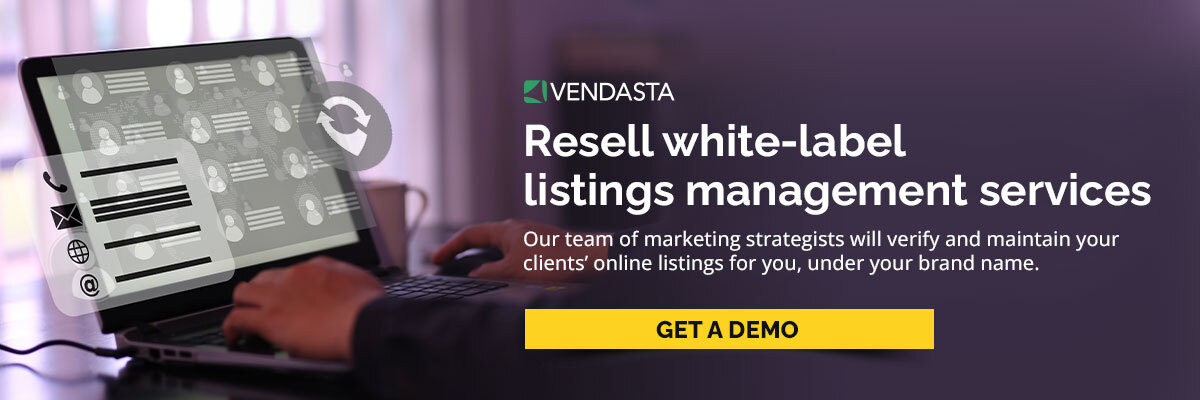5-step manual to Google Business Profile (GBP) optimization
There’s no debating the importance of Google Business Profile (GBP), formerly known as Google My Business (GMB), for local SEO. Almost two-thirds of customers say they look at GBP to find addresses and phone numbers for local businesses (Finances Online). Beyond that, the majority of marketers believe GMB is the new “homepage” for local business. With that in mind, you know you need to practice GBP optimization (or GMB optimization) for your clients. What does an optimized Google Business Profile look like today? This five-step manual will show you how to get there.
Download “How to conquer local search engine optimization (SEO)” to become your clients’ go-to expert right now.
Step 1: Set up, claim, and verify a Google Business Profile
Before you can optimize a profile for your client, you’ll need to make sure they have one.
For some businesses, this is simple. You’ll go to Google Business Profile and create a new profile.
Some businesses might have existing listings. This could be because the client already set up a profile. In some cases, a well-meaning individual outside the business may have added the business.
If there’s an existing profile that wasn’t set up by the current business owner, you’ll need to claim the listing. To do this, you’ll search for the business and find the existing profile. Then you’ll click “Own this business?” from a desktop. On mobile devices, the link is “Claim this business.” Then follow the instructions.
Next, you’ll want to verify the client’s business. There are several different options, including:
- Postcard
- Phone
- Search Console
- Video chat via Google Hangouts
Google will get in touch with a verification code. If you choose the postcard method, Google will send the code to your client’s address. When they enter the code, this proves the business is at the stated address. Email verifies the email address, and a phone call verifies the phone number on the profile.
If you choose video chat, then the Google specialist who calls may want to see a storefront or equipment.
Set up access
Additional owners, managers, and site managers can be set up within the profile. List your agency as an owner, so you have all permissions. Without them, you may not be able to manage the client’s Google Business Profile effectively.
You can manage permissions by location as well, which is helpful for clients who have more than one store.
Most clients will have profiles on more than one platform. Local listing management software can be a lifesaver for your team, as it helps you manage multiple profiles with ease. If the client also has multiple locations, management software is even more helpful in keeping details consistent across profiles and locations.
Step 2: Add basic business information
Now it’s time to start GBP optimization (or GMB optimization). The first task is always ensuring the business information is complete and accurate. This is especially true if you’ve claimed an existing listing.
No GBP optimization plan is complete without name, address, and phone number (NAP). Make sure these details remain consistent.
For the business’s name, use the name that appears on signs, business cards, and legal documents. Don’t add any keywords, taglines, or other information that could confuse people.
You may be able to add a “short name” for the business as well, depending on which category your client is in. Make sure the short name is consistent with other profiles, such as social media pages.
Next, add an address. The street address should go in the primary address line. Add suite numbers and other information to the second line. You can use a free tool to ensure you format the address correctly.
It’s important to note that you should only add an address if customers actually visit your client there. If your client provides services at customer locations, then enter a service area instead. This could be cities, postal codes, or regions that your client serves.
You’ll also want to add business hours for your client. Be sure to add both regular hours and special hours for holidays or other closures.
Adding contact information to a Google Business Profile
Next up, add a phone number for your client’s business. In most cases, it’s best to add the client’s local number as the “primary” phone number.
Some businesses want to use call-tracking numbers with their Google Business Profile. This number allows them to keep tabs on how many people have called the number directly from the profile.
There’s some debate about whether call-tracking numbers can interfere with local SEO (FitSmallBusiness). Some experts say call-tracking numbers have no effect. Others say it can create inconsistency, which lowers your client’s SEO rank.
For GBP optimization (or GMB optimization), it’s best to use the client’s local phone number. You can add more phone numbers as “Additional Phone.”
Website links can be a bit more complex, depending on the business. For most single-location businesses, you’ll add the homepage of the website. Other links may be available, depending on the business categories the client is in. A spa could link to an appointment page. Make sure to choose the correct category for any of these links.
Multiple-location businesses will want to use specific landing pages for each location.
Be sure to add Google Analytics UTM tracking codes to the URLs you enter. This can help you keep an eye on traffic from the Google Business Profile to the client’s website (Michigan Tech).
Some third-party links may show up on your profile, depending on the type of business. This could be for booking or ordering. These cannot be removed unless you contact the third-party provider.
Step 3: Add business categories, description, and more for GBP optimization (or GMB optimization)
Before you add links to your client’s Google Business Profile, you’ll want to have selected business categories. Categories determine the kind of links and even some of the details you can list on the profile.
Always choose the most appropriate category as the primary business category. This should be consistent with other online business directory profiles the client has.
You can add more categories to a Google Business Profile, but they should be relevant to the business. Keep in mind that the primary category is the most critical. It has the biggest impact on search ranking, and it’s also the only one that’s visible to Google users.
The business description is a 750-character open text field that tells people about your client. What does this business do? Keep in mind that only the first 244 characters are visible before a user clicks “more.” It’s good practice to include important keywords. Avoid talking about sales, using emojis, or anything that might feel “gimmicky.”
GBP optimization with services and descriptions
Once you’ve selected business categories, you’ll be able to add services and products. With these, you can add 1000-character descriptions. This is an excellent opportunity to add rich keywords to the client’s profile.
Restaurants can add menu items, as well as a link to their menu on their website.
You can also add business attributes, such as whether a restaurant has a bar or is kid-friendly. Does the business offer parking? You can add that as an attribute.
Select as many attributes as are relevant to the business. Be careful not to spam.
For multi-location businesses, you can also add store codes and labels. This can be helpful, as not every location will have the same products and services. You can also add local extensions to the phone number for use with any Google Ads campaigns you may be running.
Step 4: Add photos and reviews to round out GBP optimization
Finally, you’ll want to make sure your client’s Google Business Profile has both photos and reviews.
Photos are easy to gather. You or the client can take some photos of the storefront and other areas of the business. A couple of images of the front of the building can help users identify it. You may want to include other images of the interior, such as a bakery display case, a dining area, or product shelves and aisles.
You can upload images to the Google Business Profile. Customers can also upload photos and associate them with the business. These images can only be removed if they violate the Google Terms of Service. You’ll need to flag them and report them to Google.
Reviews can be a little harder to come by, but they’re crucial for GBP optimization. After all, most customers say they only visit businesses that have four or more stars.
You can encourage reviews on Google My Business and elsewhere in many different ways. Remember to track and respond to reviews as well. Responding to positive and negative reviews alike helps your client’s local SEO.
Step 5: Optimize Google Business Profile on an ongoing basis
Finally, don’t forget that optimizing a Google Business Profile for a client is an ongoing process. You’ll want to continue to respond to reviews, for example. Updating hours, product listings, and more can be the difference between a good profile and an outstanding one.
Listing management services can make the upkeep of your clients’ multiple profiles easier. With the right help, you can make sure each profile is always up-to-date—and consistent.
Getting a helping hand can make GBP optimization (or GMB optimization) easier for your team. Make sure you have the right tools—and the right team—on your side.