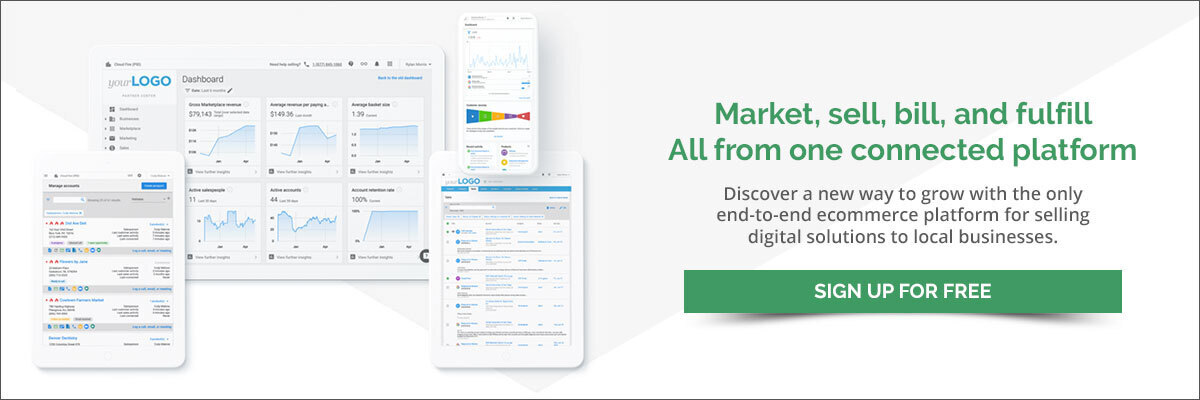3 Vendasta automations that will improve your sales
With sales automations, your sales team can automate some of the more time-consuming or repetitive tasks through the use of software. Some of the most common tasks that sales teams can automate include pipeline management, email marketing, and scheduling. In fact, over 30 percent of sales activities can be automated (McKinsey & Company).
Learn how automations make you efficient, enhance your productivity, and help you win with local business. Dowload “Agency Marketing through Automation” today.
Automations provide value by helping salespeople improve operational efficiencies, save time, and focus on more important tasks. In fact, automations are key to scaling your business. They can boost productivity by cutting manual processes so your sales teams can do more of what they do best: connecting with leads and prospects in a meaningful way.
For example, automations can improve the sales process:
- Pre-sale: Collect data on leads, markets, and competitors, help with sales-funnel management
- During the sale: Automate workflows, create alert notifications, generate insights on prospects’ actions and behaviors
- Post-sale: Automate the customer feedback process to improve customer satisfaction and identify customers with a high probability of churn
The challenge with automations
Despite its benefits to business, sales automation has its challenges.
Ease of use, in particular, often hinders the adoption of automation in business. While users often expect plug-and-play technology that can be up and running quickly, automations can be complex and difficult to set up.
It doesn’t have to be this way.
That’s why we’re making it easy by showing you how simple it is to activate automations in the Vendasta platform.
In this blog, we highlight three simple Vendasta automations and how they can benefit digital resellers and their customers. You can find both written instructions and short videos with the steps required to activate these automations below.
1. Send a product education campaign
In the Vendasta Marketplace, digital resellers can promote and sell products to their local business clients. When a specific product is activated for an account, this automation will trigger an email campaign to the customer’s account to explain how to use the product or to offer additional services.
The assigned salesperson will also be notified if the email campaign is opened within a timeframe defined in the workflow.
This automation helps resellers:
- Stay on top of new products being activated by customers
- Deliver a great customer experience by automatically providing valuable content to the customer
Example scenario
An agency sells Social Marketing, Vendasta’s white-label social media management software, to a local business. The following week, the small business activates this tool and:
- Receives an email campaign with best practices on how to use Social Marketing
- The designated agency representative is notified whether the business owner opened the email or not
- The representative can then provide a great customer experience by following up with the business owner to ensure they’re supported in using the application
How to enable this automation
In Vendasta’s Partner Center:
-> Click Automations
-> Click Create Automation
-> Under “Choose a template,” select “Send a product education campaign”
-> Select “Use this template” on the right
-> Select a Market (if applicable) from the dropdowns and click “Create”
Once you’re on the workflow page:
-> Click on the box titled “Trigger”
-> Select the “Product,” “Product type,” and “Edition” that you want to apply the automation to from the dropdowns
-> Click “Save”
-> Click on the box with text “Start a campaign for the account”
-> Select the appropriate campaign to send to the customer from the dropdown (e.g. Customer Voice: Getting Started) - ->
-> Click on the box with the text “Wait until an email within a campaign is opened”
-> Select one of the options “Opened,” “Clicked,” or “Bounced”
-> Select the Campaign applicable to the step
-> Adjust the time limit for the automation to trigger (e.g., 1–2 days to see whether the prospect engages with the email)
-> Click “Save”
-> Click on the box with the text: “Log activity with hotness rating”
-> Select a hotness rating (2 flames is recommended) -> Click “Save”
-> Click on the box with the text: “Notify the assigned salesperson”
-> Select the salesperson to notify from the dropdowns
-> Under “Notification type,” select whether the notification should be Generic, High Priority, or Hot Leads
Congratulations, you’ve set the automation!
Notes:
- You can change the content of your templates here.
2. When user is active in Business App, notify salesperson and log an activity
When a user is active in Business App, Vendasta’s brandable client portal for your customers, this automation can send a push notification to the assigned salesperson and log an activity and hotness rating on the account.
This automation helps resellers:
- Know when a lead is hot by virtue of them engaging with their services via Business App
- Close deals quicker by capitalizing on the notification to prompt a discussion with the prospect when their interest is high
Example scenario
An MSP sales representative pitched setting up a new website for a local business and provided the owner with access to Business App. The business owner agreed to review it at some point in the future.
When the business owner eventually accessed Business App:
- The representative received a notification
- The representative had the opportunity to proactively reach out and convert the prospect
How to enable this automation
In Partner Center:
-> Click Automations
-> Under “Choose a template,” select “when user is active in Business App, notify Salesperson and log an activity”
-> Select “Use this template” on the right
-> Select a Market (if applicable) from the dropdowns and click “Create”
-> In the “Yes” path, click the “+” icon and select “End this automation.” You don’t want to get an email each and every time your customer visits in one day!
-> In the “No” path, select the box with the text “Log activity and hotness rating” (2 flames is recommended when a customer accesses Business App)
Once you’re in the workflow page:
-> The trigger is already pre-determined
-> Select the box with text: “A specific account has reached this step more than 1 time in the past day”
-> Select conditions, frequency, and length as desired
-> Click “Save”
From here, two logic paths in the workflow need to be configured.
-> In the “Yes” path, click the “+” icon and select “End this automation.” This disables notifications after the customer visits Business App the first time that day.
-> In the “No” path, select the box with the text “Log activity and hotness rating” (2 flames is recommended when a customer accesses Business App).
Congratulations, you’ve set the automation!
Notes:
During the workflow, you will be able to enable “data passing.” Learn more about this here.
3. Prospect and quantify deal value by location
As you target new regions for growth, as many resellers seek to do as they begin to scale, you will likely assign or hire territory-specific sales representatives. You may find that clients in different areas have varying needs.
For sales managers, it's critical to ensure that the right salesperson handles queries within their designated territory. They also want to have clear visibility of the sales pipeline so they understand the dollar value of their deal flow at any given time.
When a new lead is created, this automation can:
- Notify and assign a particular salesperson to that prospect based on the location of the business, thus preventing territory overlap between reps
- Assign a pre-set dollar value for prospects based on their location, as well as metrics like the typical contract length and time-to-close
Example scenario
A digital agency based in Michigan serves clients both in Detroit and across the border in the province of Ontario in Canada.
It sells Customer Voice (Vendasta’s reputation builder) and Reputation Management services at $1,000 per month to its Detroit customers and an SEO package at $500 per month to its Canadian clients. This agency converts 100% of its prospects within a week, and the contracts last a year.
The agency receives two leads on one day—one from Detroit and the other in Ontario. The respective sales reps for these territories are notified and assigned to act on their opportunities.
In the Vendasta platform, the agency owner or manager is able to quantify the financial opportunity on hand: $1,500 per month in pipeline value expected to close in a week and provide revenue for 12 months.
How to enable this automation
-> Click Automations
-> Under “Choose a template,” select “Blank template”
-> Select “Account” in the pop-up and click next
-> Select Market (if applicable)
In the workflow screen:
-> Select “When an account is created”
-> Click the “+” icon
-> Select “If/else branch”
-> Keep all settings in this step except for city/state/country (e.g., choose Detroit, Michigan, United States)
-> Select “add another branch” to nominate another city/state/country if applicable (e.g., choose Ontario, Canada)
-> Click “Save”
Now you can perform certain actions based on when an account is created from each branch (e.g., U.S. or Canada). To enable these, click on the “+” icons in the workflow.
For each branch:
-> Click “+”
-> Select “Assign a salesperson”
-> Follow the steps to assign the salesperson who is designated to look after that country/city
-> Click “Save”
After a salesperson has been assigned in each branch:
-> Click “+”
-> Select “Create a sales opportunity”
-> Add the information, including the value of products and packages, days to close, and expected contract length, as required
-> Clive “Save”
There will also be a branch titled “No conditions met.” This can be used to trigger a suitable action for leads outside of your target market.
-> Click “+”
-> Select and complete the step(s) most suitable for your business. For example, you can set up a campaign to notify the lead that you don’t serve that market or you can notify a specific salesperson.
Congratulations, you’ve set the automation!
Notes:
- During the workflow, you will be able to enable “data passing.” Learn more about this here.
Sign up for free and set up an automation today
With these step-by-step instructions, you can set up three of Vendasta’s most valuable sales automations. In our platform, your business can simplify processes, improve conversions, and deliver a great customer experience with sales automations. You’ll gain all these benefits, all while creating building blocks to scale.
Sign up for a free 14-day trial and try setting up an automation today to see just how simple it can be.