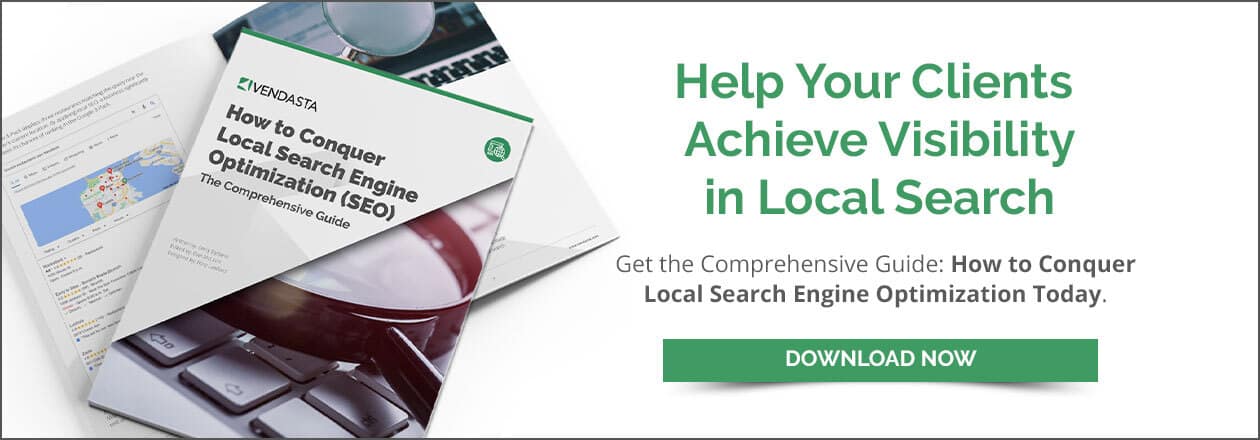Why you should create and optimize a Bing Places for Business listing
It’s a simple fact that having directory profiles can help your clients’ businesses. Google’s dominance is clear—the tech giant handles 92 percent of all search traffic (Fit Small Business). Yet, you should still consider optimizing a Bing Places listing for your clients.
Become a trusted expert to your clients in the field of local SEO. Download “How to conquer local search engine optimization (SEO): The comprehensive guide” right now.
This step-by-step guide will help you create the best business listing on Bing for any of your clients.
Table of Contents
- What is Bing Places?
- How to create a listing on Bing Places
- Optimizing a business listing on Bing
- Benefits of creating a Bing Places for Business listing
- Frequently asked questions
What is Bing Places?
Bing Places for Business (previously known as the Bing Local Listing Center) is a free local listing service. Local search traffic is growing by leaps and bounds—Google reported that “open near me now” searches increased 400 percent in 2022. Bing has a smaller share of the search market, but Microsoft still needed to offer users better local search results.
Bing Places is the answer. Businesses can create and optimize their profile to enhance local SEO and more. With an optimized profile, there’s a better chance Bing will show it in local search results.
Why does a listing on Bing Places for Business matter?
Google has the lion’s share of search, so many people overlook Bing. Still, with almost seven percent of the search market by some counts, Bing has plenty of users (Search Engine Journal). Getting your clients’ businesses in front of those users is important.
Adding a Bing Places for Business profile also has other benefits, such as boosting local SEO.
How to create a listing on Bing Places
Creating a Google Business Profile a process in itself, but how intensive is it to create one for Bing Places?
1. Create an account
Your first step is to head over to Bing Places for Business and sign in. If you’ve never used Bing business listings before, will you need to create an account? In most cases, no, you won’t need to create a new account just for Bing.
Bing will let you sign in using any of the following:
- Your Microsoft email (e.g., Outlook or Live.com address)
- Your Google address
- Your Facebook account
- An email address attached to a website domain you own
Chances are high that you have at least one of those. If you’re managing a client’s account, though, you may need to sign in using their account. (You’ll be able to add yourself as an administrator on the profile later.)
If the client doesn’t have any of the above account types, then you’ll need to create a new one for them.
2. Check to see if a listing exists
Now that you have an account and are logged in, it’s time to search the existing profiles in Bing’s directory. You don’t want to create duplicate profiles, as these can hurt local SEO performance.
How can you search for existing listings? You can search the directory for the business name, address, or phone number. If the client has recently made changes, check for older information as well. There could be a listing under a previous name or phone number.
3. Claim (or add) the business
Depending on what the search results turned up, you’ll take one of two steps. Bing will offer you two options:
- Add a new listing
- Improve an existing listing
If your search results turned up existing profiles, you’ll want to choose the option to "improve." This is like claiming a business profile on Google.
If you didn’t find any listings for your client, then you’ll click “new listing.”
4. Add business details to the profile
No matter if you’re improving or adding a listing, your next step is to add the business details to the profile.
For creating a new listing
Make sure all the information is correct when you add them. Once you’ve added the basic profile information, it’s time to add the “extras.” A more complete profile will help your client’s listing outperform others. You’ll want to add:
- Photos of the business
- Hours of operation
- Contact information
Also be sure to check the accuracy of pin placement on Bing Maps. Bing uses this to tell users where you’re located. Users can also save places to their “My Businesses” list, so they can easily find their favorites.
For existing listings
If there’s an existing listing, then you’ll want to update the information on it as soon as possible. This could include changing the phone number, address, or even the name of the business.
Importing details via Google Business Profile
You also have the option to import details and information from the client’s Google Business Profile. This is a great way to ensure all information is consistent across platforms. It's a lot faster than filling it all out manually too.
If the client doesn’t have a Google Business Profile or you know it's outdated, then add business details by hand. A great way to do this is to get a listing builder tool. This tool allows you to create a base profile, then send it out to various platforms and data aggregators.
5. Add business categories
Next, you’ll be able to add business categories to the profile. You’re allowed to pick more than one, but Bing advises caution here.
It can be tempting to add as many categories as possible. This can cause the profile to come up in unrelated searches, though, which is frustrating for would-be customers.
Choose your categories wisely
Be sure to set a primary category that states the main business function. For example, if your client does take-out, list them as “take-out” versus “restaurant.” The latter category might imply they have seated dining. Some potential customers might be surprised when they find there’s only the take-out window.
The same is true of a shop that primarily offers repairs on electronics. If the client also sells some used electronics, you can add a second category to show that. “Electronics repair” would be the primary category though.
Picking the right categories will get your client’s business in front of the people searching for it.
6. Publish and verify the listing
Much like Google Business, you’ll want to verify your client’s Bing Places profile. Bing doesn’t allow publication of a profile unless verification is complete. The sooner you verify the business, the sooner the Bing Places profile can get to work for your clients.
There are a few different ways you can verify the business. Four options focus on receiving and verifying a PIN by:
- SMS
- Phone call
- Postcard
The final option is to complete web verification. Your client will answer a series of questions about the business. As a manager or owner, they should be the only one who knows the answers.
Verification by email, SMS, or phone call
If you choose to verify by email, SMS, or phone call, the process is similar. In each case, Bing will send the PIN to the contact information provided on the profile. If you want to verify the listing via a phone call, for example, Bing will auto-call the number on the business profile. If you pick SMS, then you'll get a text instead.
Once the client has received the PIN, they need to enter it into their profile. This tells Bing the contact details provided are accurate.
You might wonder if you can manage verification for your client. A local listing management service may be able to help. The team providing the service often knows workarounds to make verification simpler and faster.
Verification by postcard
The postcard method can take longer to complete. It involves Bing sending a postcard with the PIN to the business address. It typically takes 3 to 5 business days to receive the postcard.
Once your client has the postcard, they can log back in and enter the PIN to verify the business.
Web verification
If you choose web verification, you or the client will need to answer a series of questions. In some cases, you might have to prove ownership of a web domain by uploading certain files or adding a CNAME to the DNS.
Web verification can be the easiest option, since you may be able to complete it on the client’s behalf. Email may also work, as you may have access to the client’s account. The client may have to complete postcard, email, phone call, or SMS verification, which can cause delays.
Optimizing a business listing on Bing
Setting up a Bing business profile is a relatively simple process, especially if the client is already on Google Business. How can you make sure the Bing listing is set up for optimal performance? These tips should help you make the profile shine.
Keep client business information up to date
The first task is making sure client information is correct and consistent. Ask clients to notify you when something changes, so you can update profiles, including Bing Places.
A great example is hours of operation. You can add the standard hours of operation, but what about holiday hour information? If your client is going to be on vacation or closed on a Monday, you want to be sure their profile reflects this.
Add promotions
You can also add information about promotions to the Bing Places profile. This can be helpful for users who are trying to decide if they want to go with your client or another business.
Add some photos to the listing
If you didn’t do so when you created the profile or claimed an existing listing, one of the best things you can do is add photos. Business profiles with photos perform better than those without.
What kind of photos do users want to see? Try adding some of the following:
- Business exterior
- Business interior
- Business logo
- Employees at work
- Examples of services or products
- “Before-and-after” photos of services (e.g., a lawn before and after landscaping)
Make sure to add photos on a regular basis. New photos help refresh the profile. They give the listing a little boost, too, as it shows the business is still open and active.
Respond to reviews
Another way to show the business is still active and engaged is responding to reviews. Much like Google, Bing allows users to review the businesses they’ve visited.
Remember to respond to all reviews, both negative and positive. Businesses that respond to reviews perform better than their competition. Those that respond to negative reviews will win over even more prospective customers.
Don’t forget about keywords
Adding business categories is important for more than one reason. Your selection should also include some of the keywords you want to rank for. Your primary category might not include keywords, but secondary categories should.
Let’s look at the electronics repair shop again. “Electronics repair” may be the primary category. Keywords like “laptop repair” and “phone repair” are other categories you can add. Just be sure to pick categories the client operates in. Don’t select “major appliance repair” if your client doesn’t offer that.
Integrate social media channels
When you added contact information, you likely included email and phone numbers. You added a mailing address and a web address.
Did you also add the client’s profiles on Facebook, LinkedIn, or elsewhere? Linking social media accounts to a client’s Bing Places for Business account is a smart way to boost profile performance.
Part of the boost comes from having more complete information on the profile. You’re listing everywhere your client can be found. Social media also factors into most search algorithms, as a form of “social proof.” That, in turn, gives your client’s profile another leg up.
Track listing performance
Once you've created, verified, and published the profile, you’ll want to keep an eye on how it’s doing. Where does it come up in the search results if you look for “phone repair near me”?
If the listing isn’t coming up, there are plenty of steps to take. You can try:
- Getting more reviews and improving the star rating of the business
- Updating information
- Adding more photos
- Updating keywords
- Adding social media channels
As you can see, there are quite a few steps to take. Monitoring a listing will tell you what’s working and when you need to take action to improve.
Use a listing builder tool
Keeping information up to date is a big job. Yet, making sure business information is accurate is part of local SEO success. A listing builder tool can not only help you put together a profile but keep it updated across other platforms too. This makes updating listings across several different business directories and platforms much simpler and faster.
Benefits of creating a Bing Places for Business listing
This guide shows how easy it is to create a business listing on Bing. Is it worth it? What benefits are there to having a listing on Bing Places? After all, most people use Google and you already created a profile for your clients there.
There are some surprising benefits to listing on Bing Places for Business as well.
Increase visibility and business interaction
Listing on almost any business directory has some benefits for your clients. Profiles increase visibility. They can also increase interaction with the business. About half of people who conducted a local search then visited a local business, for example (FinancesOnline).
More than that, listing on Bing Places and other platforms makes your clients more visible. When the client is on several business directories, prospects will likely see their name and logo over and over. That increases stickiness—which can lead to more sales.
Reach Bing search users
You might discount the usefulness of a Bing Places profile, because Bing’s user base is smaller. Yet Bing is the second-most popular search engine, seeing around 900 million searches per day (Truelist).
More than that, Bing’s users tend to be loyal. If you want to reach the nearly 2 billion people who use Bing every month (Daily Blogging), then you need to go to them.
Boost local SEO for your clients
It's tough to overstate the benefits of local SEO, and optimizing a Bing Places listing can easily contribute to boosting your client’s local search rankings. Bing’s search algorithm takes into account many directories with its “native” Bing listings serving as its first point of reference. Additionally, even Google’s algorithm checks for Bing listings as part of its criteria for finding local citations and verifying local businesses on search.
Frequently asked questions
What is Bing Places?
Bing Places for Business is a free Bing service for local listings. Business owners can add or claim profiles. That improves the information Bing displays to potential customers.
What are the differences between Bing Places and Google Business Profile?
The major difference between Bing Places listing and a Google Business Profile is visibility—Google has more traffic, so more people see the listing. There are other differences, like Bing displaying reviews from around the web.