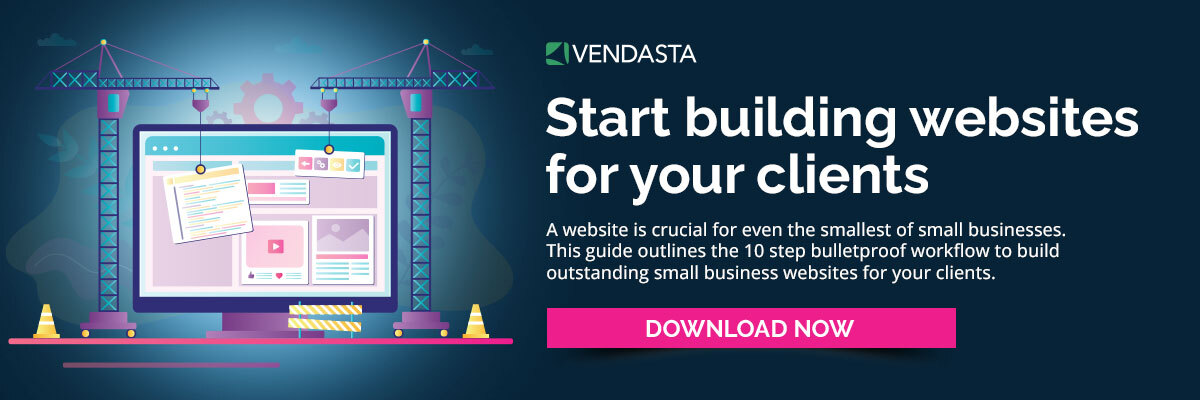How to duplicate pages on WordPress (and when you shouldn’t)
Duplicating a page on WordPress is an excellent way to speed up your website design process, especially when creating several pages that are similar in structure. Replicating pages enables you to maintain consistency in the design and layout of the website, making the browsing experience cohesive and intuitive for website visitors. It also allows you to clone metadata from the page, saving a great deal of time when creating another page or post that uses the same categories and tags.
Need help selling websites? Get your copy of our Million-Dollar Pitch Deck for selling digital today!
Whether you’re cloning website pages or blog posts, there are a few key things to be aware of before you start. Below we’ll look at the do’s and don’ts of duplicate pages on WordPress, how to clone pages with and without a plug-in, and when you should avoid duplicating pages.
Why would someone need to duplicate a page on WordPress?
The following are examples of when copying a page on WordPress may be beneficial. In any of these instances, make sure you find a website builder that provides fast hosting and tools to easily develop secure WordPress websites for your clients’ businesses.
1. To save time
When creating similar pages or posts, duplicating your existing content enables you to maintain the same formatting and preserve the existing metadata. This way, instead of getting bogged down with building a brand new page, you can save time on the design process and focus on developing unique content to fill the page.
It’s easy to overlook metadata optimizations when rushing to hit publish. Copying an existing page saves you from having to invest time in filling in the author, category, tags, and other crucial metadata. It also prevents you from forgetting it altogether.
Cloning pages is especially convenient on sites with highly customized formatting. Instead of wasting time trying to recall exactly how you configured each design element, just click a button to create a copy. Duplicating category pages or sales pages, which often are similar in format and content, will expedite your web design process. But ensure you customize the content on the page enough to avoid duplicate content penalties from Google (more on this below).
2. To maintain consistency
Creating duplicate pages in WordPress makes maintaining a consistent design across a website easy. Plus, it’s much faster than building each page from scratch. If your website incorporates many visual design elements, duplicating website pages or blog posts will save you a ton of time. Once you’ve created the copies, you can make minor adjustments, such as changing the website copy and photos to customize the new page.
This technique works well for things like product pages, sales pages, and blog posts, where it’s ideal to maintain a consistent format from one page to the next. Duplicating pages can carry over metadata too, so if you’re creating a new blog post for a particular author or category, duplicating an existing post enables you to copy the author, tags, and category metadata, ensuring nothing is overlooked.
Web design can be time-consuming, but hiring a white-label web design services enables you to outsource web design work to a team of experts. This will save you time and headaches as you develop sites for your clients.
3. To create variations of a page
Duplicating a WordPress page also enables you to run A/B tests on your website pages to determine which version performs best. Did you know that 52% of consumers claim that “aesthetics” are the main reason why they would not return to a website? Design choices should not be taken lightly. Testing is key. Google’s Search Console Insights tool makes it easy to see how your readers engage with your content so you know what strategies are working and what could improve.
For instance, on a sales page, you might experiment with different calls to action, different text or background colors, or change up the images used to see which page generates the most conversions.
If you’re developing a website for a business operating in multiple service areas, creating duplicate landing pages for each service area may make sense. This way, you can provide detailed, location-specific information to prospective customers. Just ensure the pages contain enough unique information to avoid being mistaken for duplicate content by the Google algorithm.
4. To test changes before going live
Testing a WordPress site is crucial, and creating a copy of a page can help with testing when you’re editing an existing page. You can make changes on the duplicate page rather than editing the live page. This way, you don’t have to worry about downtime if you make a mistake.
For instance, if you’re optimizing a page layout to be more mobile-friendly, you can test new layouts on a duplicate page before you hit publish. This way, your design remains consistent, and all you have to do is tweak until the content looks great on every device.
Using a WordPress plugin like Yoast Duplicate Post makes working on a duplicate version of an existing page easy. You can fiddle with the page until you’re satisfied with your changes. Once you’re ready to publish your changes, the plugin will replace the existing content with your newly edited version and publish it to the original URL.
Duplicating versus cloning a page: what’s the difference?
Phrases like “duplicating a page” and “cloning a page” are often used interchangeably, but there is a slight difference between them.
On a technical level, when you create a duplicate of a WordPress page, you typically retain the same content and formatting but do not copy over the original metadata. However, when you clone a page, you create an exact copy of the original content, including the metadata.
Potential negative effects of duplicating a page on a website
In some cases, duplicating WordPress pages can negatively affect a website. Keep these points in mind to avoid any issues when copying pages.
1. Duplicate content issues
Duplicate content is undesirable because it competes against itself. If multiple pages on a website contain the same information, Google may see it as redundant and suppress rankings for these pages. Even if multiple pages warrant sharing some of the same information, taking the time to re-write content or format the information differently will show Google that the pages are unique.
For instance, location-specific pages often contain the same website page name, as well as information about a business’s products or services with unique location data. To avoid duplicate content issues, reword the content on these pages to give them the best chance of ranking.
The same is true for content that is shared from other websites. Avoid using boilerplate content or generic product descriptions straight from the manufacturer. Writing unique content will let Google know that the site has fresh, valuable information to share, giving it a better chance of ranking high in SERPs.
2. Confusing users
When multiple pages on a website are extremely similar, users may become confused. It’s important that anyone visiting the site feels confident that what they’re reading is original information. Otherwise, the website content may seem redundant.
To avoid confusion when duplicating pages, make changes to the content and layout to ensure users can easily differentiate between website pages. Simple tweaks like adjusting the content, changing images and background colors, or moving design elements around on the page will make it clear that the page is unique.
3. Maintenance issues
Duplicating WordPress pages can create issues such as broken links, multiple pages with identical metadata, and other tedious technical issues that may harm your SEO efforts or disrupt the user experience.
Here’s what to be aware of:
- Ensure links are functional when duplicating content. Broken links are detrimental to user experience and can disrupt the flow of your website. Test all outgoing links when creating duplicate pages.
- Tagging pages can create duplicate content issues. When you tag content within WordPress, the CMS creates a separate page associated with the tag, which may pull snippets or full content from the tagged pages, resulting in duplicate content issues. Avoid this by customizing tag pages to contain original content and ensure they aren’t competing for the same keywords as other pages on your site.
- Each website page should have a unique meta description. Meta descriptions let Google know what a website page is about and usually include the keywords it is ranking for. Multiple pages with identical meta descriptions may lead to keyword cannibalization, where several website pages compete for the exact keywords. Write a fresh meta description for each page on your site.
You can easily avoid these issues if you’re methodical when creating copies of content or pages.
How to duplicate a page on WordPress, step-by-step
The best way to clone WordPress pages depends on your website's design and whether you wish to reproduce content alone or the entire page and metadata. Here are some different ways to do it.
Duplicating WordPress pages within your website theme
You can create copies of your website pages directly within your WordPress theme. Here’s how:
- Log into your WordPress dashboard
- Navigate to the backend of the page or post you want to copy
- Click on the “Options” menu (represented by three small, vertical dots)
- Select “Copy all blocks,” near the bottom of the menu to copy the content
- Return to the WordPress dashboard
- At the top of the page, click “New” and then select “post” or “page”
- Paste the blocks you copied from the original post/page
- Click “Preview” at the top of the page to view your newly duplicated page
Using this technique to copy pages will retain identical content and formatting, but the page’s metadata does not always copy over when you do this. Ensure you take the time to create a unique meta description and select the proper author attributes, categories, and tags when you copy a page this way.
While duplicating content within your theme is a quick and easy way to retain content and formatting from one page to the next, it’s not ideal. This is especially the case if you need to create several copies at once, say for new products or services. In this case, a plugin will speed up the workflow immensely by creating clones that retain metadata too.
Copying pages with a plugin
Using a WordPress plugin is one of the easiest ways to duplicate a webpage. Several plugins are available for this purpose, including Yoast Duplicate Post, Duplicate Post, and Duplicate Page and Post.
When choosing a plugin, read the reviews and check when it was last updated to verify whether the developers are still maintaining it. Plugins typically need to be updated each time WordPress updates to ensure there are no compatibility issues. After installing your chosen plugin, follow the documentation to duplicate posts or pages.
Duplicating WordPress posts using the Yoast Duplicate Post Plugin
First, download the plugin from the WordPress plugin library. After installing and activating the plugin, you’ll notice there are new buttons under the “Post” settings section of your editor. Below the “Author menu,” you’ll now see two options: “Copy to a new draft” and “Rewrite & Republish.”
When you select “Copy to a new draft,” the Yoast Duplicate Post plugin will create an exact duplicate of the post or page in question. You can then make the desired changes to the duplicate page and publish it. This is the best option to choose if you want to maintain the same style and layout of an existing page but change up the content.
The “Rewrite & Republish” feature will create a clone of your original blog post, which you can then use to make changes. When you’ve finished editing, click “Republish,” and the plugin will replace the original version with your newly edited version and remove the duplicate. This feature is handy when you’re working on updating old content, as the feature enables you to make edits without worrying about duplicate content issues.
Best practices + tips for duplicating a page on WordPress
Follow these suggestions to avoid running into issues when copying a page on WordPress.
1. Check for broken links
The downside of creating duplicate pages is that errors come with them. Double-check every link on your newly copied pages to ensure they are working correctly. Also, check that incoming links are directed to the appropriate page. If you’ve created a duplicate page to make edits and ultimately use it to replace an existing page, ensure that links are properly redirected from the original page to the replacement page.
2. Update page content and meta information
Regardless of how similar they are, each page on your website should contain unique content, meta description, and original alt-text for each image (yes, even if they are identical to those used on other pages).
3. Delete the original page if necessary
If your duplicate WordPress page is being used for the purpose of editing or restructuring existing content, delete the original once you’ve finished the project. This will save you from worrying about duplicate content issues.
4. Maintain consistency with branding and style
Duplicating your existing pages makes it easy to experiment with new designs or layouts but make sure that these pages maintain the same branding and style used throughout the rest of the website. Landing on a page with a completely different font or color scheme could confuse website visitors. Follow these additional website design tips to ensure every page on your site is optimized for a positive user experience.
5. Consider the impact on SEO
While duplicating pages may solve some logistical issues (say, location-specific pages for different service areas), it may be detrimental to your SEO efforts if pages are competing for similar keywords. Before copying pages, think through the potential SEO implications and ask yourself whether it’s the best solution. Ensure your duplicate pages target different keywords to avoid cannibalization in the SERPs.
Frequently asked questions
What does duplicating a page in WordPress do?
Duplicating a page in WordPress enables you to create an exact copy of an existing page, making it faster to create additional pages on a website while maintaining consistent branding and design.
What is duplicate content in WordPress?
Duplicate content in WordPress is when multiple pages on a website contain indistinguishable copy or content.