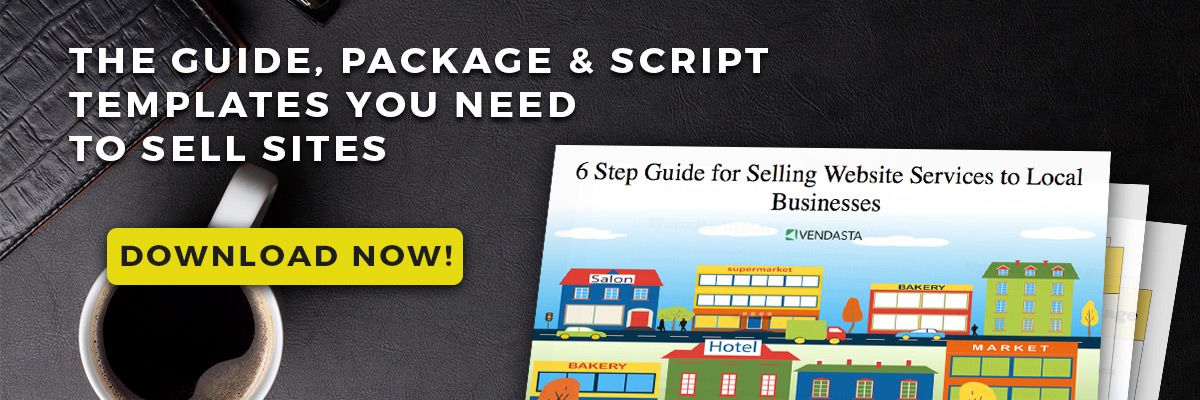Your complete guide and checklist for testing your client’s WordPress site
Testing a WordPress site before it goes live is critical to ensure it operates smoothly and without issues. There are several types of testing you can perform for WordPress sites, and each type of test has a unique set of steps that should be followed to get reliable results and a secure website for your clients.
What do hundreds of agencies say about the challenges they face and how to solve them? Download the insights report “Challenges agencies face” to find out.
In this article, you’ll discover all the essential steps for website testing, along with tips and best practices you can follow to run successful tests for your client’s website.
Why testing a WordPress site before it goes live is important
With more and more businesses turning to WordPress as the preferred platform for their website, developers must take the time to thoroughly test the site before releasing it into the wild. By performing testing before launch, you can save yourself from potentially harmful errors to the site, or even crashing a website during peak operating hours.
Testing a WordPress site also lets you check all its features and functionality to ensure everything works as expected with no errors, including all its extensions and plugins that were installed.
Another critical element is security, which should be taken seriously and never overlooked. Ensuring your client’s site is secure from cyberattacks will keep you and your client’s data safe, and protect users from potentially malicious content or malicious actors attempting to access private information.
Different types of testing for WordPress sites
Taking your time conducting each test is essential to save you and your agency from costly errors. Performing these tests on a website is necessary to ensure a successful launch and that all visitors to your client’s site have a positive experience.
1. Functional testing
Functional testing is the process of verifying that all the features and functionalities of a website are working correctly. This includes testing forms, links, navigation, search functionality, and other interactive elements to ensure they work as expected.
It's essential to perform this type of testing when testing a WordPress website because it ensures no errors or glitches could cause user frustration or bring down the website at peak hours. It also gives developers time to make any essential tweaks before launch so the site runs smoothly and offers users an optimal experience.
2. Performance testing
Performance testing is the process of measuring a website's page load time, speed, and scalability. It helps identify areas that could slow down the website, such as large images or scripts running in the background.
This type of testing can show how the website behaves when it experiences heavy user traffic or has more content added. Ensuring that your WordPress site performs well under higher loads and peak times can provide users with a better experience and reduce the risk of errors or crashes.
3. Security testing
Security testing identifies potential vulnerabilities and security risks that could compromise a website's WordPress site. This includes finding weaknesses in the code, checking for unauthorized access, testing for bugs or cross-site scripting issues, and checking for malicious software.
It's essential to conduct this type of testing on WordPress sites as it helps to protect them from hackers and other attackers who may try to gain access and exploit any weaknesses. By conducting regular security checks, you can protect your website's data, help keep your users safe, and ensure your website remains secure.
4. Accessibility testing
Accessibility testing ensures that a website is accessible to all users, regardless of any disabilities or impairments they may have. This includes testing the website's compliance with web accessibility standards like the Web Content Accessibility Guidelines (WCAG).
WCAG guidelines help ensure that websites are created and developed so that people with disabilities may access and use them effectively. By conducting accessibility testing, you can be sure your website meets these essential standards and provides an enjoyable experience for all users.
5. Compatibility testing
Compatibility testing ensures that a website is compatible with different browsers, devices, and operating systems. This type of testing helps identify any issues that may arise when accessing the website from different devices or browsers.
It also ensures that the website's design, content, and functionality are optimized for various screens and platforms. By conducting compatibility tests, you can rest assured that your website will provide an optimal experience for all users regardless of their device or browser.
6. User Acceptance testing
Ensuring the website meets the requirements and expectations of its target audience. User acceptance testing involves getting feedback from real users about the website's usability, design, and content.
User Acceptance Testing (UAT) is the process of ensuring that a website meets the requirements and expectations of its target audience. This type of testing involves getting real user feedback about the website's usability, design, and content.
UAT can help identify potential problems with the website that may have yet to be noticed during development or QA testing. By conducting UAT, you can ensure that your website meets technical standards and provides an enjoyable experience for users, leading to better engagement and conversions.
Pre-testing phase overview
Before testing a website, several steps should be taken to ensure a successful test. The pre-testing phase includes the following:
- Creating a site backup
- Updating WordPress and plugins
- Clearing the cache
- Checking for broken links
Taking these steps helps ensure the testing process goes smoothly and accurately reflects the website's performance under test.
Creating a backup of the site
Creating a site backup is an essential part of the pre-testing phase. This safeguards in case something goes wrong during testing and helps restore original versions.
It is also recommended to make regular backups even when not conducting UAT, as it helps keep content safe from accidental changes or site crashes. Any changes made during UAT can be rolled back more quickly and easily with a backup.
Updating WordPress and plugins
Updating WordPress and its plugins regularly helps ensure that the website is secure and functions correctly and that any new features are available for optimization.
When developers update their plugins, they often include bug fixes or new features to improve a website's performance, so staying on top of these changes can help boost your website's ranking in search engine results pages.
Clearing the cache
Clearing the cache during the pre-testing phase of testing a WordPress site is a crucial step to ensure that all changes made to the website have been applied correctly. This can be done using plugins such as WP Super Cache or W3 Total Cache. These plugins allow you to quickly clear the cache with a single click. Most modern browsers have developer tools that allow you to manually clear the cache from within the browser.
To do this, open developer tools and go to the Network tab, then select "Disable Cache" before running any tests on your website. This will ensure that all updated content is visible during testing and prevents any unexpected errors from occurring.
Checking for broken links
Checking for broken links during the pre-testing phase of testing a WordPress site is crucial to ensure that all the links on your website are functioning correctly.
This can be done using plugins such as Broken Link Checker or manually checking each link on the page. Doing so ensures that any changes to the website have been applied correctly and visitors will not encounter faulty links when navigating the website. It helps prevent unexpected errors from occurring during testing.
Testing a WordPress site: complete checklist
Testing a WordPress website before launch is an important step that should not be overlooked.
Each checklist below will walk you through each area of the pre-launch checklist and explain how to carry out tests in each area to ensure your WordPress site is prepared for launch or crucial updates in web design.
Site functionality checklist
Testing the functionality of a WordPress site is crucial to test all core website functions, such as navigation, menus, forms, and other interactive elements, to ensure they function properly before launch.
- Test all navigation elements and make sure links are working correctly
- Test any forms on the site and ensure that they submit correctly
- Verify that all menus, widgets, and other interactive elements are functioning properly
- Check for any broken images or links throughout the site
- Confirm that search functions work properly
- Make sure audio/video players work correctly
- Test login and registration forms (if applicable)
Site performance checklist
Testing the performance of a WordPress site is essential to test for page speed, site loading time, and any other elements that may affect the website's overall performance.
- Test the page loading times for each page on the website
- Conduct a speed test to determine how quickly pages are loading
- Check if any plugins or themes are slowing down page load times
- Measure how quickly images and videos are displayed on each page
- Scan for any broken scripts or codes that could cause slowdowns
- Verify server response times to ensure they meet industry standards
- Monitor real-time traffic and analyze user engagement metrics
Website security checklist
Testing the security of a WordPress site allows you to find potential vulnerabilities and threats that can lead to data breaches or website hijacks.
- Verify that all passwords are secure and not easily guessed
- Stay updated on any known security flaws with WordPress versions, plugins, and themes
- Test for common SQL injection vulnerabilities
- Scan for malicious files, scripts, or codes
- Check access logs to see if anyone has accessed your website without authorization
- Monitor user activity and look out for any suspicious behavior
- Test XML-RPC requests used by mobile apps and web services
Testing the site's accessibility
It's highly recommended that you ensure users with disabilities can access and interact with your website and that content is presented clearly on all devices.
- Test how the website looks and functions on mobile devices
- Check if images are loading correctly, and that videos play without issue
- Ensure strong color contrast for optimal visibility
- Check if fonts are displaying correctly across all devices
- Verify that navigation menus are easy to use on all device types
- Verify page elements like headings, links, and buttons are identifiable
- Test for audio description capabilities on videos and other multimedia
Testing the site's compatibility
Make sure that users can access your website with any device and browser and that content is displayed correctly on all devices.
- Test the website on different browsers such as Chrome, Firefox, Safari, and Internet Explorer
- Test how the website looks and functions on mobile devices
- Verify whether necessary plugins are installed properly
- Check if images are loading correctly, and that videos play without issue
- Ensure strong color contrast for optimal visibility
- Check if fonts are displaying correctly across all devices
- Verify that navigation menus are easy to use on all device types
Post-testing checklist
After testing your WordPress site, reviewing the test results and addressing any issues is essential. This post-testing checklist includes reviewing the test results, addressing any issues found during testing, and re-testing after making changes.
1. Review the test results
The results of the tests should be checked for accuracy, as well as functionality and compatibility across all devices and browsers. It's also important to look out for any issues with plugins or images, as these can cause issues with how the website appears and functions.
Be sure to:
- Check the test results for accuracy
- Ensure functionality and compatibility across all devices and browsers
- Look out for any problems with plugins or images
2. Address any issues found during testing
Once you have reviewed the test results, it's time to address any issues found during testing. This may require making changes to the code or configuration of your WordPress site to ensure that it is appropriately optimized for all users.
Some of these changes may include installing plugins, addressing design concerns, or fixing errors in content.
Be sure to:
- Install necessary plugins
- Address design concerns
- Fix errors in content
3. Re-test the website after making changes
This allows you to ensure that all issues identified during testing have been addressed before launching your website. Ensure to recheck all devices and browsers, content display and functionality.
Be sure to:
- Double-check content display and functionality on all devices and browsers
- Re-test after making changes
Best practices for testing WordPress sites
Knowing how to test WordPress sites and stage them correctly is a skill that gives you an edge when selling website services.
Use a staging environment
Set up a dedicated environment where you can test changes before pushing them live. This environment should be a cloned version of your website and include a copy of the database, content, plugins, and themes.
Once you have set up the staging environment, reviewing all changes thoroughly before pushing them live is essential. This includes testing the changes on different browsers and devices and checking that all content appears correctly.
It's also essential to ensure that any new plugins or themes are compatible with your existing setup and do not introduce security risks or performance issues. Also, regularly back up your staging site so you keep all data in case of an unexpected issue.
Continue testing the website regularly
Testing your WordPress website regularly is essential for ensuring its performance, security, and stability. You should test after making changes to your site's code, plugins, or themes. Additionally, you should test on different browsers and devices to make sure everything looks and works as expected.
Regularly running tests allows you to quickly identify and address any issues that could compromise the performance or security of your WordPress website. This helps protect the user experience, strengthens your reputation and maintains the integrity of your content and data.
Test across different browsers and devices
Different browsers and devices render websites differently, so it's important to ensure all page elements display correctly and work properly on different browsers and devices. That way, all content, features, and functionality performs as expected.
Use automated testing tools
Automated testing tools can be highly effective for ensuring your WordPress website runs smoothly and correctly. Using these tools, you can quickly identify any bugs or issues that could compromise the performance or security of your site. Additionally, automated testing tools can simplify the process of running tests across different browsers and devices to make sure all content, features, and functionality are displayed correctly.
Document the testing process
By documenting each step of the testing procedure, you can track any bugs or issues quickly and easily. Additionally, your notes will allow you to identify which tests were successful and unsuccessful, better understanding your site's performance.
When documenting the testing process, include details such as the test case scenarios, results, evidence of bug fixes, resources used (e.g., tools or documentation), and any relevant insights. That way, you'll always have a clear record of what was tested and how to ensure consistent quality control.
Frequently asked questions
How do I manually test a website?
Manual testing requires you to go through your website's functionality and check for any errors or issues. This can include testing user interactions, performance, content accuracy, visual elements (such as fonts and images), and more. Make sure to document your process while testing so that you can track any bugs or issues quickly and easily.
Which tool is best for website testing?
Different tools are better suited for different tests, so evaluating each individually is crucial. Some popular automated testing tools include BrowserStack, CrossBrowserTesting, Ghostlab, Hotjar, PageSpeed Insights and Selenium. With these tools, you can run tests regularly to ensure that your website provides an optimal user experience and safeguards visitor data.