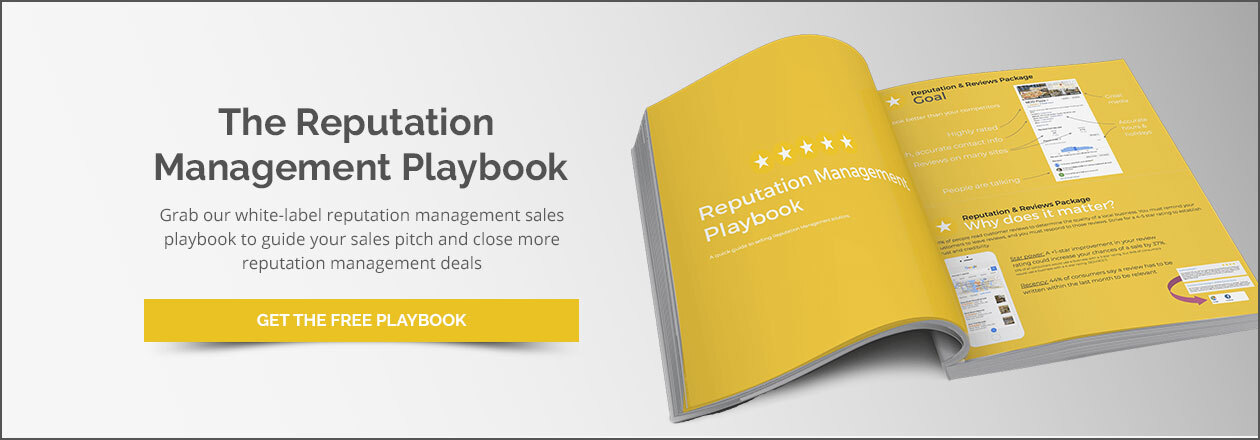Sending review requests via SMS: How to and templates
Want to skyrocket your clients’ online reputations and boost their sales? Reviews play a central part in making both of those goals a reality for small and medium-sized businesses (SMBs), and often all it takes to get a review from a customer is to ask.
Download “Why reputation management matters: A churn study” for data-based strategies on retaining clients longer using online reputation management.
Sending SMS review requests is a powerful way for businesses to beef up their reviews section and encourage more prospects to become paying customers. All those text request reviews can influence buying decisions, improve SEO performance, and generally bolster a positive image of their brand.
If you’ve never sent a review request text before, this article will guide you through exactly how to get started, no matter your budget.
The importance of customer reviews for SMBs
It’s competitive out there for SMBs, and customer reviews can go a long way in helping businesses set themselves apart. Positive reviews can serve as powerful marketing tools, helping to attract new customers and build trust in a brand among prospects. Even negative reviews, while unpleasant to receive, can provide valuable feedback and create opportunities for businesses to publicly demonstrate that they are responsive and concerned about their customers’ experiences.
This feedback can also provide actionable insights into where a business should focus on making improvements. Finally, having lots of user-generated feedback on listings, particularly the Google Business Profile, can help businesses rank more highly on search engine results pages (SERPs). This is especially valuable for SMBs who may not have the marketing budgets of their larger competitors.
Why SMS? The benefits of review request texts
If SMS isn’t on your radar yet, it definitely should be. Sending review requests via SMS has a ton of benefits, including:
- High open rates: Text messages have a much higher open rate compared to email, meaning more customers will see and have the opportunity to respond to your request. Think of your own experience: have you ever let a marketing SMS go unopened? Now, how about email? Most people take at least a quick glance at text messages, while emails are more likely to get deleted without being opened.
- Convenience: Text messages are super easy to read and respond to on mobile devices, making it convenient for customers to leave a review. They also tend to be shorter than emails, so recipients can read them in a few seconds.
- Personalization: It’s easy to personalize review request texts with the customer's name, making it feel more like a one-on-one conversation and increasing the likelihood of a response.
- Automation: SMS review requests can be automated, reducing the workload for businesses and agencies, and ensuring that no customer is missed. We’ll show you exactly how it’s done in this article.
Direct and immediate: While some might argue that text is no faster than email, there’s just something more direct and immediate about SMS. It’s a speedy, casual format, which invites quick follow-ups from the recipient.
How to set up SMS review requests
No matter what resources you have at your disposal today, you can start sending review requests via SMS. We’ll cover two ways to do this. First, we’ll go over review request texts on a limited budget, and then we’ll show you how you can automate the customer feedback text message process with more sophisticated tools.
Method 1: Generating text request reviews on a budget
While using dedicated software makes it much easier to run customer feedback text message campaigns, it’s not impossible to do things in a bootstrapped way. Here’s how it’s done:
- Choose which platform you will use to send texts. We’ll provide some free ideas in a moment.
- Create a review request link. Google Business Profile is one of the best listings to collect text request reviews since it has a wider reach than many other listings. An easy way to get a link is to navigate to the business’s Google Business Profile, click “write a review”, and copy the URL. Then, shorten it using a service like Bitly.
- Draft your review text messages. Since free providers generally won’t let you save templates, create a document you can return to as needed to copy and paste your review requests.
- Collect phone numbers. For example, online businesses can collect phone numbers during their checkout flow. They can also include a checkbox for the customer to confirm that they consent to SMS marketing. Brick-and-mortar businesses can request this information at the point of sale.
- Start sending review request texts.
Platforms to consider when on a budget include:
- Free SMS websites such as Send SMS Now, Txt2day, and A Free SMS
- Sending text messages via email if you know the mobile carrier (for example, virgin mobile numbers can be texted by sending a message to number@vmobl.com)
- Using Google Voice’s free text messaging option
Method 2: Supercharging your review request text strategy
While free options can do the trick, they have limitations when it comes to scaling, personalizing review text messages, and getting analytics that can be used to improve. Luckily, there are software solutions that handle all of these issues. Creating review text messages at scale couldn’t be easier if you have the right tools.
Here’s how you can start sending review requests via SMS using Vendasta’s Customer Voice and Vendasta Inbox, which is included in Business App:
- Set up SMB customers with Customer Voice and Vendasta Inbox. Customer Voice is a white-label customer feedback software that integrates with Vendasta Inbox.
- In Customer Voice, click “Templates” in the left-hand sidebar menu to create custom message templates.
- To send a review text message to a list of customers, click “Customers” in the left-hand sidebar menu in Customer Voice, select customers to include from the list, and click “Send Request.”
- You’ll be prompted to choose a template, and you’ll see a preview on the screen. After picking the desired template, hit send.
That’s it! From the “Overview” tab in the Customer Voice sidebar menu, users can see robust analytics with data about how SMS review requests are performing. Based on this information, businesses can tweak things like the wording and the time of day at which texts are sent to improve performance.
From Vendasta Inbox, users can easily carry on SMS conversations with customers if any questions come up. They can also directly send review request links for Facebook or Google directly from Inbox, without needing to navigate to Customer Voice.
Tips for writing great SMS review requests
The medium is the message, so the rules of great review request texts differ somewhat from what you may be used to from other mediums. Follow these tips, and you’ll have no problem generating text request reviews.
- Short and sweet is best: SMS review requests should be snappy and to the point. Use as few characters as possible while still getting the message across.
- Personalize the message: Use the customer's name and, if possible, include specific details about their experience or purchase to improve the chances of getting a successful text request review.
- Include a clear CTA: Tell the customer exactly what you want them to do. For example, “Review New” is a clear, unambiguous CTA.
- Remove friction: Links and shortcodes that directly open up review forms are best.
Timing is essential: SMS is a little more intrusive than, say, email, because most people keep their notifications turned on for text. Avoid sending a review request via SMS at a time when it’s like to annoy recipients, like very early in the morning.
Review request templates
Use these as-is, or tweak them to fit your client’s brand voice:
General review request text
Hey [Customer Name]!
Thank you so much for shopping with us on [Date]. Your feedback means the world to us. Please leave us a review here [insert link].
Service review request text
Hi [Customer Name]!
Thank you for trusting us with your [service]. Reviews really help our business, would you consider sharing your experience? Thank you! [Review Now link]
Product review request text
Hello [Customer Name],
We hope you’re loving your new [product]. Your reviews help us stay at the top of our game. Please consider letting us know about your experience here [Insert link].
Measuring success
Once your reviews have been sent off, it’s important to keep an eye on how well they’re performing so that you can refine your process and secure more text request reviews.
Tracking your response rate
Vendasta’s custom dashboards in Customer Voice make it easy to see review request response rates at a glance. Keeping an eye on response rates is a must: businesses can make adjustments to improve the number, and become aware fast if their response rate is slipping.
If you’re using more basic tools to send review text messages, dividing the number of text request reviews received by the number of requests sent over a period of time can give you a good estimate.
Using the data
While keeping an eye on your analytics, follow these best practices to keep improving your customer feedback text message results:
- A/B test: try different message copy to see if your audience responds better.
- Try different send times: Play around with different message times to see if it impacts response rates.
- Segment your audience: Segmentation according to things like last purchase or lifetime value can help you send more targeted, effective messages.
- Try multimedia: Including images and GIFs can make your message more appealing, improving response rates.