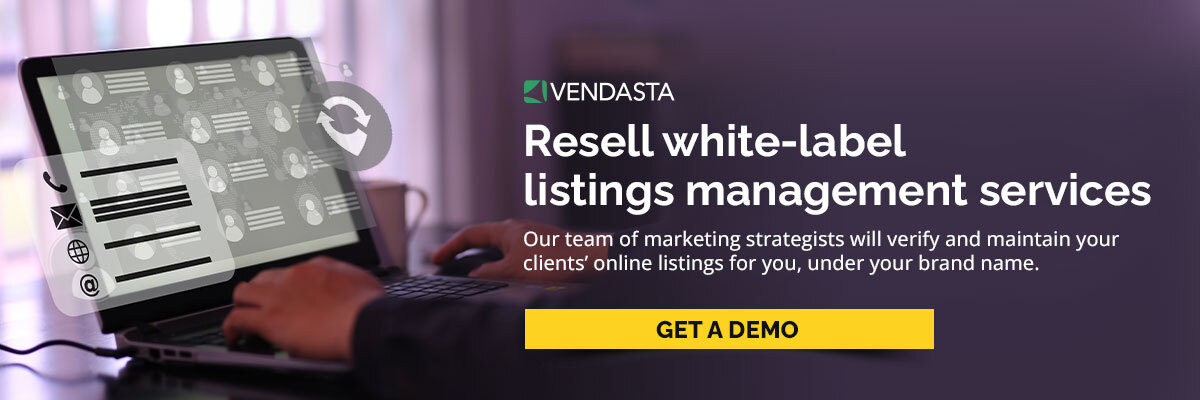How to add your social media profiles to Google Business Profile
You’ve probably seen some Google Business Profiles out in the wild with their social media profiles displayed at the bottom. If you’re looking to add them on, you should know that the process isn’t as simple as just going into your GBP and adding them to your links. The good news is that there are methods available to link your social media platforms to your GBP, although they might require a bit more time and attention.
Get your free step-by-step checklist for a complete local SEO audit. Download the checklist right here, right now.
Here, we’re talking about how to add social media to Google Business Profile. Make sure to follow along with our checklist below to help you amplify your local online visibility and customer engagement.
Can you add your social media profile links to Google Business Profile?
Yes! Google recently rolled out a new feature to allow businesses to add various social media links to their Business Profiles, including one for platforms like:
- TikTok
- X (formerly known as Twitter)
- YouTube
How to add social media links to Google Business Profile
You're allowed one link per social site, such as Facebook and YouTube. Here's how to add your links:
- Go to your Business Profile (learn how to find it).
- Click "Edit profile," then select "Business information" and finally, "Contact."
- Under "Social profiles," click the down arrow.
- Choose the social media link you'd like to add from the dropdown.
- Paste the link into the web address field.
- Save your changes.
How to remove social media links to Google Business Profile
To remove a social link, just follow these steps:
- Go to your Business Profile (learn how to find it).
- Click "Edit profile," then select "Business information" and "Contact."
- In the "Social profiles" section, locate the profile you want to remove and click the trash icon.
- Save your changes.
Fun fact: It wasn't that easy, initially
Before Google updated Business Profile with this handy feature, adding your social media profiles to your Google Business Profile wasn’t as straightforward a process and it wasn't even guaranteed. There also isn’t a consistent timeline for when they get verified with Google, so they can just appear on a business profile at any time.
Additionally, the website field on GBP should only be used for the business’s actual website only—not social media profiles.
Luckily, Google changed that with this new update. Now, you can take the interconnectivity between your GBP and your social media profiles to the next level by maintaining consistent NAP citations. Once you've ensured all of your name, address, and phone number (NAP) information stays consistent across every platform, you should check everything off in the list below to boost your online presence even further.
8 tools and methods to leverage your social media links on GBP
1. Your website URL linked to your Google Business Profile
Once you have added your website URL, Google will develop a connection between your website and your Google Business Profile. This can help improve your online presence and visibility to potential customers.
To add your website URL to your Google Business Profile, you can follow these steps:
- Log in to your Google Business Profile.
- Select the business profile you want to edit.
- Click on the ‘Contact’ tab to access the information editing section.
- Hover your cursor over the Website field.
- Next to the ‘Website’ field, click the pencil icon.
- Enter your website URL in the URL field.
- Click the save button to save your website link.
Things to keep in mind:
- Make sure it’s a direct link to your client’s website—don’t use any redirect links
- Try using a UTM code in your URL to track goals related to visiting your client’s website from their Google Business Profile
2. Social media links on your website
It's important to note that the specific steps may vary depending on the website platform or content management system you’re using. Some platforms have dedicated sections or plugins for adding social media links, making it even easier to add your social media links to Google Business Profile. Refer to your platform's documentation or support resources for detailed instructions.
Make sure to follow these general guidelines to maintain a positive user experience for your social media links and icons:
- Determine the placement: Decide where on your website you want to display the social media links. Common locations include the header, footer, sidebar, or a dedicated "Connect with Us" section.
- Obtain social media icons: Find or create social media icons that represent the platforms you want to link to. You can use pre-designed icons or create custom ones that match your website's design.
- Link the icons to your social media profiles: Once you have the icons, you need to link them to your social media profiles. To do this, you can use HTML code or a website builder's built-in functionality.
- Add the social media icons to your website: Insert the social media icons into the desired location on your website. This can be done by editing the HTML code or using a website builder's drag-and-drop interface.
- Test the links: After adding the social media icons, make sure to test the links to ensure they direct users to the correct social media profiles.
3. Social media icons with alt-text on your website
Providing accurate and descriptive alt text can improve the SEO of your website and help search engines understand the content of your pages. This makes it all the more reason to ensure your social media icons have the right descriptions so Google can connect the dots back to your client’s business profile and website.
Follow these best practices to ensure that your social media icons are accessible to search engines and users, especially those who use screen readers or have visual impairments:
- Be descriptive: Alt text should describe the social media platform represented by the icon. Use clear and concise language to describe the platform, such as "Facebook icon" or "Twitter icon" (Later).
- Be specific: Avoid using generic descriptions like "social media icon" or "icon." Instead, use specific descriptions that accurately represent the platform.
- Add context: Alt text should provide context that relates to the topic of the page. For example, if the social media icons are in the footer of the page, the alt text could include the phrase "Follow us on social media".
- Avoid using "image of" or "picture of": Including phrases like "image of" or "picture of" in the alt text can be redundant and take up valuable space. Instead, focus on describing the social media platform.
- Use punctuation: Use punctuation to separate the description of the icon from other text. For example, you could use a hyphen or colon to separate the description from the context.
4. Schema markup for social media profiles
By including the LocalBusiness schema markup with the sameAs property and providing the URLs of your social media profiles, you are establishing a clear relationship between your website, Google Business Profile, and social media profiles (Schema App). This can help search engines understand and display the connections between your online presence and improve your visibility in search results.
It's important to note that schema markup implementation may vary depending on your website platform or content management system. Some platforms offer plugins or built-in functionality to simplify the process of adding schema markup. Refer to the documentation or support resources of your specific platform for more detailed instructions.
Otherwise, follow these steps to add your schema markup code to your client’s site:
- Identify the social media profiles: Determine the social media profiles you want to include on your website and gather their URLs.
- Add the Schema Markup code: In the head section of your website's HTML, add the LocalBusiness schema markup code. Here's a basic example:
html
<script type="application/ld+json">
{
"@context": "https://schema.org",
"@type": "LocalBusiness",
"sameAs": [
"https://www.linkedin.com/your-profile",
"https://www.twitter.com/your-profile",
"https://www.facebook.com/your-profile"
]
}
</script>
- Replace the example URLs: Replace the example URLs in the code with the actual URLs of your social media profiles.
- Save and publish: Save the changes to your website's HTML and publish the updated version.
5. Consistent NAP information across all platforms
Maintaining consistent NAP (Name, Address, Phone number) information across all platforms is vital if you want your social media profiles to appear on your Google Business Profile. This uniformity boosts your online credibility and trustworthiness, as search engines value consistent information.
Verifying your social media profiles through the respective platform's verification process helps Google confirm that profiles are managed by the owner or an authorized business representative.
6. Social media profile links on all platforms
Similarly to maintaining consistent NAP information, it also helps to cross-link all your social media profiles to each other. Google gathers business information from various sources to provide customers with a more detailed overview of your business. Including links to your social media profiles on other platforms, such as your website or blog, helps establish the relevance and interconnectedness of your online presence. This can influence whether the links to your social media profiles appear in your Google Business Profile.
7. Create and publish social media content often
By creating and sharing engaging social media content, you can increase your followers and improve the visibility of your social media profiles. Maintaining engagement is a huge factor for Google ranking profiles, so creating and publishing social media content frequently helps establish the relevance and interconnectedness of your online presence.
Social media content also provides customers with timely information, such as announcements, sales, specials, events, news, and offers, as well as photos and videos of the business. This improves the customer experience and can influence their decision to engage with your client’s business.
Pro-tip: Don’t forget to post content directly using Google Business Profile posts. Publishing posts are good for maintaining activity on the profile, as well as engagement with customers.
8. Regularly maintain and optimize your Google Business Profile
It goes without saying that regularly maintaining and optimizing your Google Business Profile is crucial for increased visibility on Google Search and Maps, establishing credibility with customer reviews, maintaining control over business information, and enhancing SEO. This practice also improves the customer experience by providing accurate details and integrating well with marketing campaigns.
Your client’s profile becomes a trusted source of information for potential customers, making it more likely for them to choose your business. Consistency and optimization lead to better engagement, a stronger online presence, and growth opportunities.
Benefits of adding your social media profiles to GBP
Having social media profiles on Google Business Profile (GBP) can provide several benefits for businesses. Here are some of the benefits of adding your social media profiles to Google Business Profile:
- Improved visibility: GBP listings get priority on the first page of local search results (Score). With over one billion search users annually, having a well-defined search presence on Google is essential (Precise Creative).
- Better customer engagement: By connecting your social media profiles to your GBP, you can engage with existing and potential customers through posts. This allows you to directly communicate with your local customers, improve your customer experience with timely information, and promote your sales, specials, events, news, and offers.
- Increased customer trust: Displaying useful and correct information about your business on your GBP, including your social media profiles, can provide a great first impression and improve customer trust.
- Improved SEO: Having accurate and up-to-date information on your GBP, including your social media profiles, can improve your SEO and help your business rank higher in local search results.
- Increased revenue: Responding to a minimum of 25% of reviews on your GBP can increase your revenue by up to 35%.
Frequently asked questions
Why is my business profile not searchable on Google?
If your Google Business Profile isn't searchable, potential reasons include verification, inconsistent information, SEO issues, and lack of social media presence. Verifying your profile, maintaining NAP consistency, optimizing your website, and being active on social media can enhance your online visibility and profile appearance in search results.
Can I add a TikTok profile to a Google Business Profile?
While there's no direct way to add a TikTok profile to a Google Business Profile, or even official sightings of it appearing, you can utilize other platforms like Facebook, Twitter, Instagram, or LinkedIn for adding social media links. It's recommended to refer to official resources from Google or TikTok for accurate and up-to-date information.