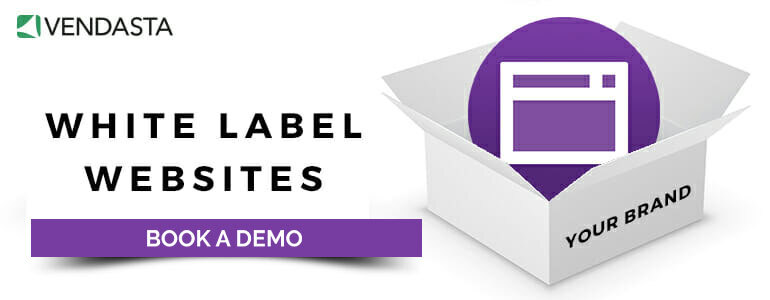Mastering efficiency: A guide to managing multiple WordPress sites for SMB clients
It’s Monday morning, and you’re planning your week. You look at your Google calendar and wonder how it’s so packed already (it’s so easy to say “Let’s meet next week” when it’s not next week yet). On top of meetings with clients and your team, you have to schedule in time to actually get tasks done.
Start selling website services today. Download our “6-Step Guide to Selling Website Services to Local Businesses” right now.
One way to help with the Monday morning crunch? Incorporate more efficient ways to get your work done. You might not be able to find more hours in the day, but with the right tools and tips you can definitely do more with the hours you do have. If one of the things you need to do is manage multiple WordPress sites for clients, there is a lot you can do to make checking this task off your list as seamless as possible.
1. Set up efficient workflows
Let’s begin at the beginning: an efficient workflow leads to efficient work. Here’s how you do that:
- Audit your current workflow. It can be tempting to dive in and create a brand new workflow from scratch, the perfect system that you’ve always dreamt about. But before you reinvent the wheel, take a look at your current workflow for managing multiple WordPress sites. What’s working, and more importantly, what’s not. This doesn’t need to be overly complicated.
- Make a start/stop/continue list. Take the steps in your current process and decide whether you should stop doing things that way or keep it up. Identify the gaps and add them to the start column.
- Build your new system. Take all your notes and map out a new workflow. Don’t forget to make note of who’s responsible for each task, who needs to approve, etc. Mentally walk through the checklist as if you were doing each step for a real project.
- Take it for a test drive. The only way to know if your new process works for managing multiple WordPress websites is to test it. As you and your team implement the updated workflow, ask them to make notes of what works and where there could be room for improvement.
- Update and iterate. When you’ve had enough time to gather feedback, make changes to your workflow so it fits your needs. No process is ever done — or perfect — so be open to making tweaks and stay flexible as your needs change.
Your workflow for managing multiple sites will most likely have a lot of moving pieces: checklists for tasks, assigning/delegating tasks to specific team members, establishing timelines, and handoff for clients. There are a lot of project management tools you can use (many at low or no cost) to help manage multiple websites in WordPress.
Workflow software and apps
- Trello: This project management tool makes it easy to collaborate with your team. Drag and drop lists, automation, and a visual board mean you’ll know where the status of every task is at a glance.
- Asana: If you want more reporting and customization, prefer list-style work, or have a larger team, Asana might be the project management tool for you.
- Microsoft Project: Already using Teams and the MS Suite of tools? MS Project can be used for schedules, project planning, time tracking, and Kanban boards.
- Airtable: Love a good spreadsheet? Airtable takes the form of a database with the flow and automation of a project management collaboration tool. It’s simple but effective and doesn’t require a lot of time to set up.
- Monday.com: If ease of use is a priority while managing multiple WordPress sites, this project management tool is worth a look. Pricing is based on a minimum of three seats, so you’ll have to get your whole team on board.
- Notion: More than a project management tool, Notion can be used for note-taking, timelines, task lists, and more. It can be a lot to set up initially, but if you plan on using it for everything it might be worth the time investment.
- Slack: It’s not strictly a workflow tool, but Slack can keep your team working together seamlessly. You can also integrate many of the other apps and software you use to make things easier and keep you on track.
- Zapier: Speaking of automations, you can use Zapier to set up all sorts of integrations between tools. Set up Zaps to do things like notify team members, inform clients of progress, create tasks from events or emails, and more.
Create a communication plan
Once you have the building blocks in place for your workflow to manage multiple WordPress sites and the tools you need to support that, you need to figure out how you’ll keep your clients informed and happy. It can be all too easy to forget to update your clients on progress when you know things are under control and moving along well internally.
Setting clear expectations about communications, and following through with those plans can go a long way to relationship management. Here are some things to consider for your client communication plan:
- What is the client’s preferred method of communication? Email? A weekly face-to-face meeting in person or via video? Slack?
- Set and agree on outcomes and timelines
- Determine what information is important for clients to know, and what makes sense to keep internal
- Decide how often you’ll be sharing updates (and use automation where you can to do so)
- Who will be taking the lead on client communication? It’s best to have one point of contact to eliminate any risk of mixed messages
2. Centralize management with one dashboard for multiple WordPress sites
Once your workflow and communications plans are as efficient as possible, it’s time to implement a tool to manage multiple WordPress sites from one dashboard.
If you use Vendasta’s Website Pro to build, host, and manage multiple WordPress sites, the powerful Admin Dashboard can make life a lot easier. Many agencies creating multiple WordPress sites for SMB clients turn to Website Pro Vendasta’s Website Pro as their website builder of choice. That’s because it’s a powerful, intuitive website builder, is hosted on the Google Cloud platform, and is white-label so they can scale and grow their client roster.
The Admin Dashboard enables agencies to manage multiple WordPress sites as efficiently as possible.
- See everything at a glance. Keep tabs on how many sites you’re managing, the status of their WordPress version, and which need updates to plugins or themes.
- Keep on top of maintenance. Get notifications for critical updates and make them directly from the dashboard. No more rummaging around for passwords or finding the one person on your team with access.
- Insights at your fingertips. Looking to update your client or answer a question? Have all the stats you need in one place.
- Close those tabs. Avoid browser overload with a new window or tab every time you need to check on a specific account.
3. Maintain security and backups
Your clients trust you to keep their websites safe and secure. That’s why you need to be on top of backups and security when managing multiple WordPress sites. Using the right hosting is another consideration when it comes to security — Google Cloud web hosting is a strong line of defense. There are other hosting options available, like Amazon Web Services (AWS), but when it comes to AWS vs Google Cloud, Google still has the advantage as the best option for reseller hosting.
To protect your clients’ data (and all your hard work), it’s crucial to keep themes and plugins up to date. Developers regularly make updates to address security vulnerabilities and add enhanced security features. Outdated software can become a prime target for attacks, so updating is step one in preventing outside bad actors.
The importance of archiving
Older versions of themes and plugins can often become incompatible with newer software, putting you at risk for data loss. Even with enhanced security protocols, there’s still always a risk of losing everything, which is why backups are essential. You can set backups to happen automatically, or run them manually — but they need to be non-negotiable. By choosing a WordPress white-label solution like Vendasta for your clients’ websites, you’ll be able to use the many security and backup plugins available. Each one comes with specific features and benefits, so you can find the one that best suits your individual client’s needs.
If you utilize Vendasta to build websites, automated updates and the dashboard will enable you to keep themes and plugins up to date, backup your clients’ data, and generally sleep more soundly when it comes to data safety and security.
If you support ecommerce SMBs, you’ll want to consider implementing SSL secure shopping for your client websites as well.
4. Monitor your multiple WordPress websites’ performance
When you have a lot of WordPress sites to manage for clients, it’s important to keep an eye on how those websites are performing. Are they loading quickly, running smoothly, and easily accessible for all website visitors? If you’re not tracking performance, your clients could see a loss in visitors, decreased engagement from the folks who make it to the website, and lower revenue overall.
Tips and tools for improving website performance
- Optimize for plugin conflicts. WordPress has a lot of plugins, which can be great. But sometimes they don’t play nice together. Before spending time trying to find an obscure reason for lower performance, check your multiple WordPress websites’ plugins to ensure there are no issues. Especially after an update, review and test to make sure the website is working as expected.
- Rule out server issues. If you’re noticing slower load times or a downgrade in performance overall, check the server. If it is a server problem, it might be time to consider your website hosting and if it’s working for you (and your clients).
- Check your cache. There are plenty of plugins to help manage the temporary storage of data to keep things running quickly. Hummingbird, WP Rocket, W3 Total Cache, or WP Super Cache are options to explore.
- Optimize images. Images are par for the course for most websites — they make things more interesting, eye-catching, and engaging. But if they’re not properly optimized, they can lead to poor performance and have the opposite of their intended effect. When it comes to optimized images, a reduction in file size, dimensions, or both, can lead to faster load times. And yes — there’s a plugin for that. Smush, Imagify, and ShortPixel can help.
- Minimize HTTP requests. Every element on a website needs an HTTP request to load. If you minimize the number of requests for things like CSS and Javascript files and images you can potentially increase website performance. You can do this by combining CSS and Javascript, minifying code, enabling lazy load, reducing image sizes, and disabling plugins you don’t need.
- Use a content delivery network. A content delivery network delivers your website to the end user from a server closer to them geographically — reducing latency and load time. Cloudflare is an example of a CDN you’re probably already familiar with.
- Monitor third-party scripts: Things like analytics, tracking codes, and social media widgets are all third-party scripts, and they can impact your multiple WordPress sites’ performance. Conduct a regular review and only keep scripts you and your clients (and visitors to their websites) find useful.
The bottom line
With a few tweaks to your workflow, the right tools and automations, and regular performance monitoring, managing multiple WordPress sites for clients can be a breeze — or at least not difficult.
Frequently asked questions
What are some common challenges when managing multiple WordPress sites for clients?
Managing multiple WordPress sites for clients can be challenging. To ensure success, set realistic goals, maintain good communication, and use tools such as a centralized dashboard to monitor all client websites. Time management is key, and security and data safety, performance, and updates and maintenance should be kept in mind.
How can I monitor the performance of multiple WordPress sites?
To effectively monitor the performance of multiple WordPress sites, you can use tools such as Vendasta’s Website Pro Admin Dashboard, PageSpeed Insights, GTmetrix, and Pingdom to track load times and responsiveness. Additionally, install plugins for uptime monitoring to alert you of any downtime. Lastly, use performance-monitoring plugins to identify any potential issues that might cause a slowdown, such as out-of-date plugins, large or not optimized images, and low-quality hosting.