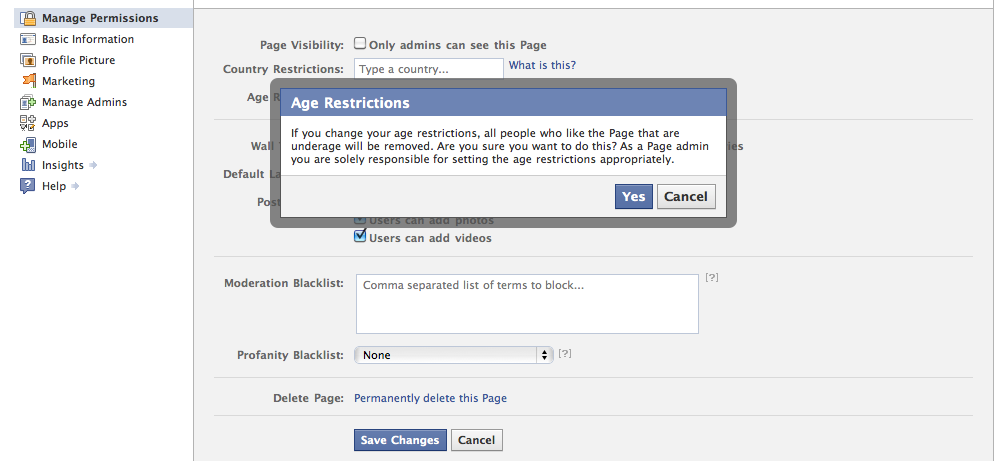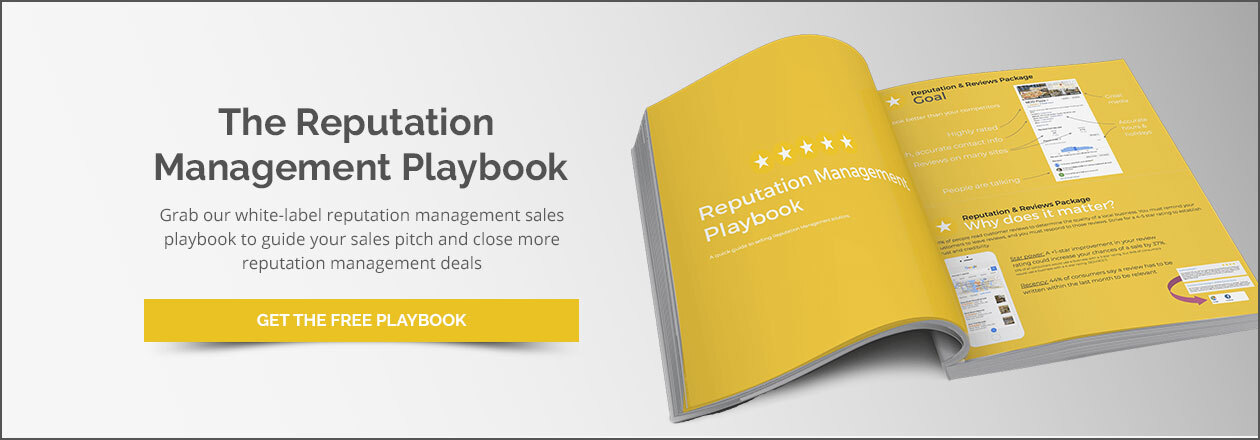Creating the Optimal Facebook Business Page & Restrictions
While family and friends may know that a business exists, it’s essential to make the business known to the world at large. How? Well, luckily, my boy Mark Zuckerberg came up with a handy and popular social network to help you accomplish your marketing (and squad) goals. The answer? A Facebook Business Page y’all.
As of last year, there were over 50 million active business Pages on Facebook, with an average of 2.5 billion messages being left on business Pages every month (Facebook for Business). But why are so many users following businesses on Facebook? A 2013 study asked a sample of 2,000 Facebook users this very question. It turns out that the two most popular reasons to “Like” a Facebook Business Page were: 1) to support a brand they liked, and 2) to get a coupon or discount (Marketing Land).
It is clear that many business owners are seeing the benefits of interacting with their customers and bringing their Pages to life. So how can you set up the perfect Facebook Business Page while using Page restrictions to your advantage?
Creating a Facebook Business Page
Step 1
Log in to your personal Facebook account and visit this URL: https://www.facebook.com/pages/create.php
Step 2
Determine the Facebook Business Page type. Facebook has six different Page classifications with their own set of relevant information fields:
- Local Business or Place
- Company, Organization, or Institution
- Brand or Product
- Artist, Band or Public Figure
- Entertainment
- Cause or Community
For the purposes of this guide, let’s assume today that you’re a superstar restaurateur that just opened up a new ramen noodle café (something that Saskatoon desperately needs, by the way). In this example, although you may be a self-proclaimed “ramen artist,” you’ll want to refrain from choosing the “Artist” Page type and go with “Local Business.” Select the category that best describes the business (Restaurant/Café) and input the address information. Ensure that this information is correct, agree with Facebook’s page guidelines and click “Get Started!”
Step 3
Fill out business information. Throughout this section, you’ll want to be as thorough, accurate and detailed as possible. Try to put yourself in the shoes of potential customers—what information would they want to see when researching the Business Facebook Page?
Add Categories
Hint: “Ramen Restaurant” exists as a business category. Chances are high that you’ll be able to find a category that perfectly describes the business. Add as many relevant categories for the business as needed. This will help to improve the ranking of the Facebook Business Page in searches, and customers will be able to find them more easily.
Add a Description
Think of the business description as the elevator pitch—an attention-grabbing, make-or-break sales pitch that can be communicated in a quick 30-45 second elevator ride. Likewise, the business description on Facebook should be informative, but no longer than four to five sentences. Tell people what you do, why you do it and why they should care. This your opportunity to leave a memorable first impression!
Add a unique Facebook address
http://www.facebook.com/yourbusinessnamegoeshere. Creating a unique Facebook address makes it easier for people to find the Page. If you’re familiar with search engine optimization (SEO), it makes sense—people are most likely to search for a business by name on search engines. Be careful with this step though, because once you commit to an address, it can only be changed one more time.
Add a profile picture
This is the first visual that people will see when they search for the business, and just like any profile pictures on personal Facebook accounts, this picture will be seen whenever the business makes a comment. As a business, the picture should be business-related and preferably a logo. This will help to make the Page recognizable, which will drive engagement. Make sure the logo is prominently displayed, and make sure it’s at least 180 pixels wide (Facebook Help Center).
Add to favorites
Time is valuable (even money), so you’ll want easy access to the Page. Adding the Page to Favorites will put it right on your home page, so you’ll be able to access the Page the moment you sign-in to Facebook to manage the Facebook Business Page.
Claim the business
Since anyone can create a Page on Facebook, there may be duplicate Pages for a business floating around. You can avoid any potential confusion by claiming your Page and merging unofficial duplicates (Facebook Help Center). As someone who deals with duplicate listings and Pages on a daily basis, I would suggest claiming your Page as soon as you can—take control of the situation before it has the chance to become messy.
Reach your target audience
Notify Facebook if you would like to target a specific audience for the Page. You can target your audience by location, age, gender, interests and language. For example, with your ramen restaurant, you may want to focus on targeting people in your city. Keep in mind that anyone can still find the Page, but Facebook will work to put your content in front of the people specified within your target market.
Once you’ve completed these steps, you will have set up a basic Facebook Business Page! To get the most out of your Page, however, you’ll need to understand how to adjust your Page settings.
But how?
If you are logged on with the managing Facebook account for your Page, you will see a manager dashboard. Click on settings, and you’ll be directed to the general settings tab. This is where the magic happens.
Facebook Business Page settings and restrictions
The settings on the general tab determine the functionality you can offer to people interacting with the Page. You can provide as much accessibility as you want for followers, or you can just as easily restrict functionality at any time. Let’s break down the definitions of important setting options and the implications they’ll have for any local business Page:
NOTE: Limiting any of these restrictions will make it impossible for third party software providers to access your data. That means systems that provide you additional analytics and crawl your data will not be able to access your page.
Page visibility
When your Page is published, it’s public for anyone to find on Facebook. If needed, you can choose to unpublish a Page, effectively hiding it from followers and non-followers alike. That said, anyone assigned a Page Role (Admin, Editor, etc.) will still be able to find it. Remember, communication is key—you’ll probably want to keep your Page in published mode at all times, unless circumstances truly call for your Page to be hidden.
Page verification
Have you ever noticed that some business Pages have a grey checkmark next to their business name? That’s a Facebook verification badge. Verified Pages show up higher in search results, and it means that the Page officially represents the business/organization. Pages are verified by Facebook’s moderation team, but here’s a resource that can help you get started with the process on the Facebook Help Center.
Visitor posts
With this setting, you can determine if you want to give visitors the ability to publish posts on the Page. You can also decide if visitors can publish photos or videos. Be especially careful when making your decision here, and consider what goals you want to accomplish with the Page. For example, if you want the Page to be primarily used as a platform to communicate news and updates, allowing others to post on the Page could overflow your feed with content you don’t want followers to see. If you want to meet your followers halfway, there is an option to review posts made by others before they become published. If you want complete autonomy over the content published on the Page, you can simply disable this functionality all together.
News feed audience and visibility for posts
Similarly to how you can target a specific audience for your Page, this setting allows you to select a preferred audience for individual posts on the Facebook Business Page. This is a new feature, and a part of the organic targeting tool Facebook calls “Audience Optimization.” The purpose of this tool is to put your posts in front of the audiences that will be most likely to engage with them.
Selection of a preferred audience can be made through interest tags (based on Facebook’s pre-existing categories), gender, age, location and language. While gender, age, location and language restrictions limit a post’s reach, interest tags will simply make it easier for people in the specified interest groups to see your posts. You might be wondering: “how does Facebook create categories of interests, and how are they linked to users?” Well according to a Facebook spokesperson, an algorithm is used to create interest categories based on factors such as shared content, Facebook Ads and other Facebook data sets.
In practice, you might tag one of your ramen restaurant posts with relevant terms like Saskatoon, Japanese Food or Tasteful Noods, if you think people interested in those things will want to see posts from the Page. If any of you gets the bright idea to start a ramen noodle restaurant called Tasteful Noods, I will expect that you cite your source, and I will accept free ramen for life as payment for the inspiration.
But I digress.
Messages
Another fairly new feature, Messages allows your Page to be used as a channel for people to contact the business via private message, much like a Contact Us form on a website. A benefit of activating this feature is that a business can maintain real-time communication with followers. If you do this, make sure that you or someone from the business is able to respond to any messages—nobody likes being ignored!
Tagging ability
This setting gives others the ability to apply tags on photos and videos published on your Page. For example, a customer might tag themselves and their squad in a picture that you posted of them dining in the restaurant. Again, while you’ll want to be careful of letting others have an impact on your content, this is a feature that can encourage positive engagement from followers, and even make others aware of your Page through the sharing tool.
Others tagging this page
You can keep your ear to the ground by allowing others to tag the business (e.g. @yourramenrestaurant). This is essentially the opposite of a private message. You’ll be notified whenever anyone publicly tags the business by name in a post or a comment. While this can be a useful tool to gain insight into a business’s online presence, you’ll need to be ready to stay on top of these mentions.
Country restrictions
This one is pretty self-explanatory—where do you want the Page to be seen and where do you want thePage to be hidden? When you add country restrictions, the Page will only be visible to people in unrestricted countries. It was reported that in 2015, Facebook may have had as many as 170 million fake users (Huffington Post). In other words, there are a lot of big, fat phonies out there that will contribute nothing worthwhile towards your Facebook Business Page. Placing country restrictions on the Page can help to cut down on irrelevant or undesired activity, but limiting your Page visibility too much can also hinder the overall level of engagement you see, especially if the business attracts customers from all over the world.
Age restrictions
This restriction is perhaps the most important restriction to consider for the Facebook Business Page.
Why?
You need to ensure that the content created by and for the business is being seen by the appropriate audiences. If you are using the Page to share external content found online or if you are letting others post to the Page, you need to be mindful of how that content reflects on the business. Sharing that hilarious but controversial article can have a bearing on the business’s reputation. Ensure that your settings give you reasonable control over the Page content.
Before you get too excited about setting age restrictions, however, keep in mind that restrictions will completely hide the Page from entire age groups, and thus potential fans. According to a recent survey, Facebook was the most popular social networking site used amongst teenagers aged 13-17, with 71% of the 1,060 teens surveyed having active accounts (Pew Research Center). Furthermore, the average Facebook user aged 18-29 has a much larger friend network compared to older users. Try to avoid age restrictions unless it’s absolutely necessary or beneficial for your Page. This brings me to my next point...
Age restrictions are required if the business deals with age-restricted products or services.
No responsible parent wants to find their 14-year-old kid looking at the local marijuana dispensary Business Facebook Page, and ethical business owners wouldn’t either. In a survey of US parents, it was found that despite Facebook’s requirement for users to be at least 13 years of age, 36% of the 1,007 parents admitted that their child joined Facebook before they turned 13 years old. What’s more, 68% of these parents actually helped their child to create their accounts (3103 Communications). Lying about your age on the internet is easy, but as a Facebook Business Page owner, you can take precautions on your end to protect your followers and your reputation.
Page Moderation
Freedom of speech is not absolute in the real world, and you can even take it a step further on any Facebook Business Page. Think of the Page as a sovereign state that you have authority over—if you feel the need to, you can block posts or comments containing any words you select. This setting can help to eliminate inappropriate content on the Page, because any posts or comments containing the nominated keywords will automatically be marked as spam. Side note: the limit for this feature is 10,000 characters, meaning you can’t include the whole dictionary. Ideally, you shouldn't feel the need to apply this feature at all, especially since Facebook has a…
Profanity Filter
Watch your profanity! Commonly reported words and phrases determine Facebook’s profanity blocker, and you can decide how PC you want to get with the Page. @#$% yeah!
Similar Page Suggestions
Life is all about give and take. Checking off this option will let Facebook recommend the Page on other Pages that are similar to this one (and vice versa). So if a user was on your ramen restaurant page, they might see other Japanese restaurant Pages being recommended to them in the sidebar. If you don’t feel like sharing the spotlight, then don’t. Just remember that an extra push in visibility can help your Page gain traction, and deselecting the similar page suggestions means you won't show up on others' searches.
Post in Multiple Languages
With this setting, you can decide if posts with alternative languages can be published on the Page. Although Facebook has made inspiring efforts to integrate many diverse languages into its platform (including Pirate English), you will want to select the language most appropriate for the customers of the Facebook Business Page you are managing (interesting to note that English is the most prominently-used language for business). You’ll want to consider the demographic you are targeting when making this decision to ensure that the business's posts are being communicated in a language that their audience will understand.
If your followers see a post composed in a foreign language on the Page, it can still be understood most of the time with Facebook’s translation tool. You ever see the See Translation option on the occasional post or comment? It indicates that Facebook has recognized the use of a foreign language from the one on your account settings. While Facebook’s translation tool is not always accurate, it can be helpful for followers if your Page allows posts in alternative languages.
And that’s it!
In summary, Facebook Business Pages provide an exciting opportunity for business owners to communicate with their current followers and to gain new fans. Your Page settings ultimately determine the effectiveness of a Page, and how a business communicates on Facebook. Most importantly, can someone please open up an authentic ramen noodle restaurant in Saskatoon? I’ll help you to manage your online reputation in exchange for noodles.